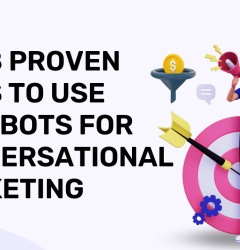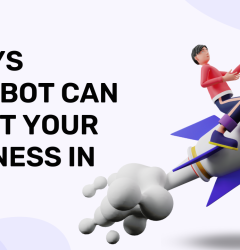28 Dec
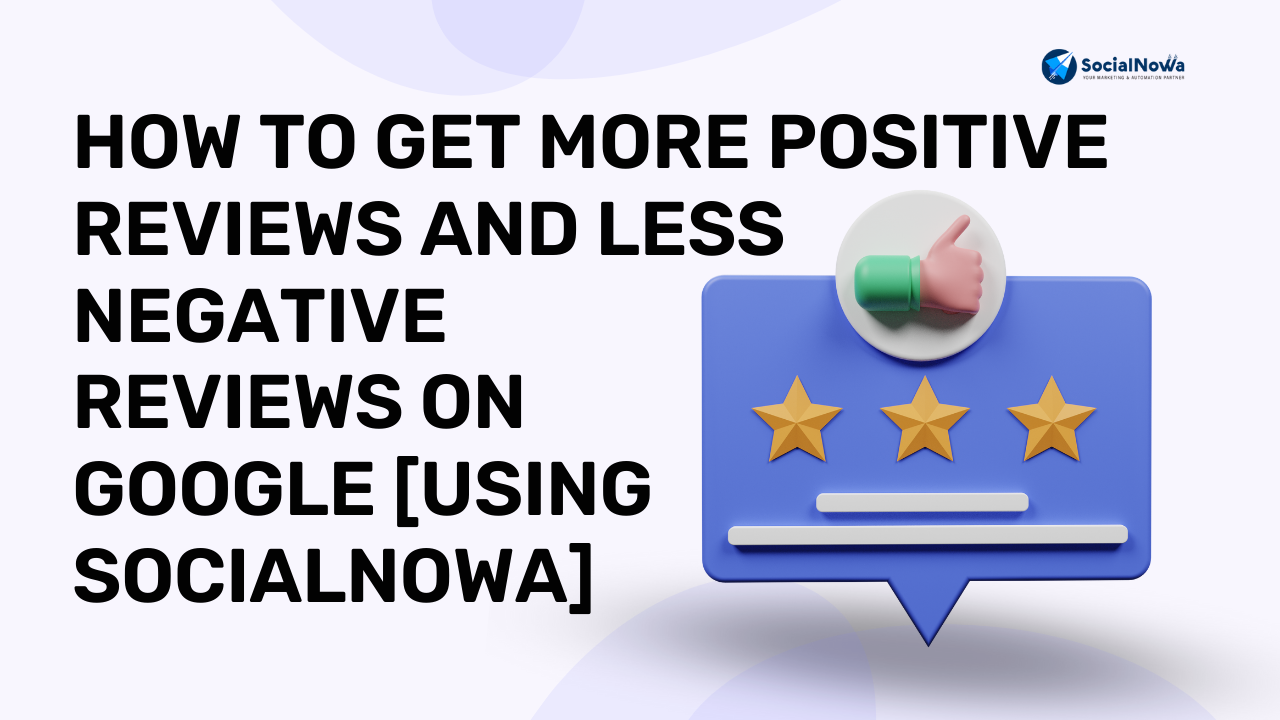
Introduction :
We all know that no matter how much bigger your business is, it always needs some social proof to be trusted, people only trust when Your business has some positive review. Google positive reviews make your business boom.
No matter how great your services or how genuine your business may be. It is mandatory if you want customer support then you have to get a customer’s good review and it is not about the number of reviews it’s about the quality review you have on google reviews.
What is Google My Business
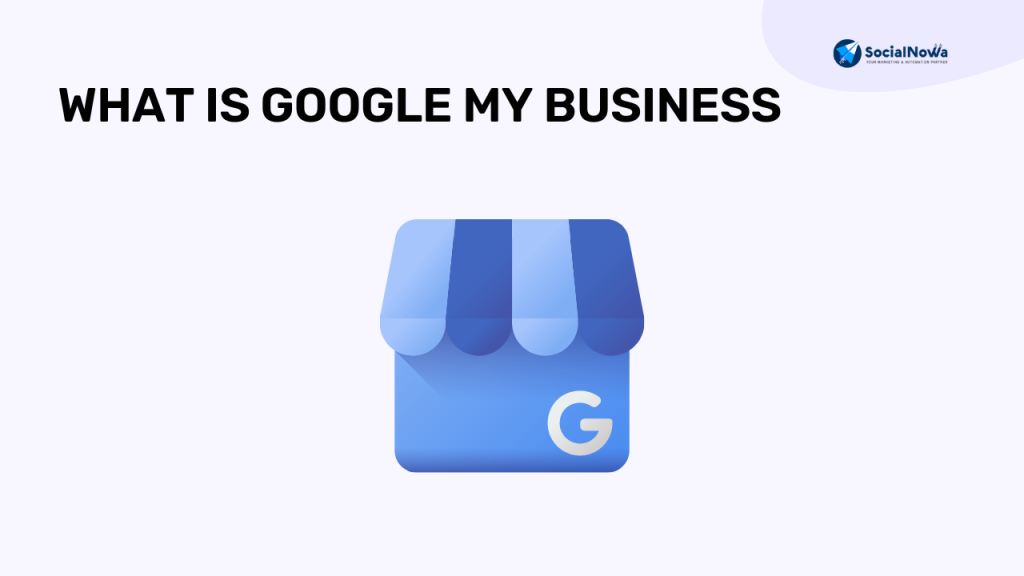
Google My Business (GMB) is a free web application that helps local companies get more visibility on Google Search for relevant local queries.
It does not only act as Social Proof for your Business but as a marketing asset as well.
people search for services or products nearby me. And google shows the results with the most appropriate business/service options listed on Google My Business…
This result comes from –
![A]Distance B]Number of Reviews C]Ratings D]few other factors](https://socialnowa.io/wp-content/uploads/2022/12/3-6-1024x576.png)
A. Distance
B. Number of Reviews
C. Ratings
D. few other factors
Let’s talk about Google Positive Reviews,
If you want to boost your business, google positive reviews are a must. There should be two types of reviews: positive reviews or negative reviews.
As positive reviews can boost your business, similarly, negative reviews can break your business.
.
What would happen if a negative review that you could take personally from a customer wasn’t posted on Google Reviews?
Sounds great !! Right,
In this blog, we will tell how you can generate more and more positive google reviews and how you can reduce the chances of negative reviews on public platforms using SocialNowa.
So, basically, to do this we are going to apply a few marketing strategies and we are going to use one of the templates that we have already made for you.
We are going to reveal to you everything that we can do.
First login to your SocialNowa account and go to the template demo options.
All types of templates you can find there in this template demo option, click on the template demo option, and there you can see the customer satisfaction template. We can select this template because our blog is related to that only.
So, after clicking, the live demo for customer satisfaction has already started, and you may see it in action first. Hello, Asma We’d love to hear more about your experiences with this type of text and the two buttons that are showing.
First, ” Sure, let’s do it”
and second may be a letter.” After clicking on the “First Sure, let’s do it” button, you will see another text like Great, we’d love to learn more. Please rate your experience from 1 to 5 stars (scroll right to see all the options).
Now, when you click on a five-star rating, it must take us to a public platform where you can generate reviews; if you click on a one-star rating, you will only be asked for private feedback that will be shared with you.
Therefore, what we must do is, one: if a customer gives us a rating of four or five stars, that customer is likely happy with us and is prepared to give us a review on a public platform.
In this situation, we will direct them to a public platform like
Google My Business, etc.
And if they give you one, two, or three stars, it suggests that they’re not satisfied with your services.
Then, all we have to do is ask them to provide feedback in private. This way, once the client’s frustration with the bad services they may have received from your business is expressed, it is no longer possible for them to write a review for you on a public platform.
In this way, you are allowing them to vent their frustration.
If this occurs, it will be quite handy for you to receive their reply and feedback privately. and if you can improve it, of course, you should improve so that your business flourishes and does not hamper your business.
After that, go to the dashboard of SocialNowa and select Bot templates. Click on it to view all the templates. To install the customer satisfaction template, choose the page where it should be installed.
Once the template has been successfully imported, simply go to the bot manager to edit it. Having templates already reduces the amount of work you have to do and makes things much simpler for you.
You can see a bot flow builder here; you don’t need to construct a new flow; simply click on the postback manager whenever you install a template. always remember to click the get started button such that you can see the entire flow.
The Template has been imported successfully. Before you make any changes check that your template is active or not on your Facebook page. As you verified, your template has been installed correctly.
After that, let’s customize the template. You must follow a few steps to customize the template.
Step I- Triggered keywords and Action Button
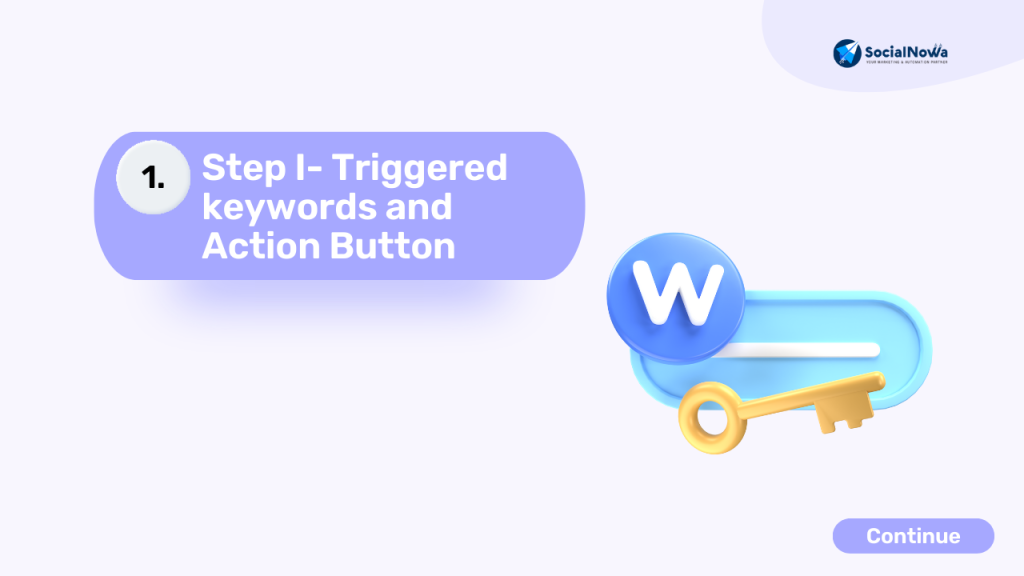
First, as you can see, the template begins with an action button. If you’d like, you can also add a trigger keyword, such as “review,” “rating,” or “feedback,” and that will also work.
To add a trigger keyword, you simply click on “trigger keyword,” where you can enter text like “feedback,” “review,” or “rating,” then click “done.” This gives us two ways to begin the flow.
Following this, you may view the start bot flow, start, and done buttons.
Step II: Text
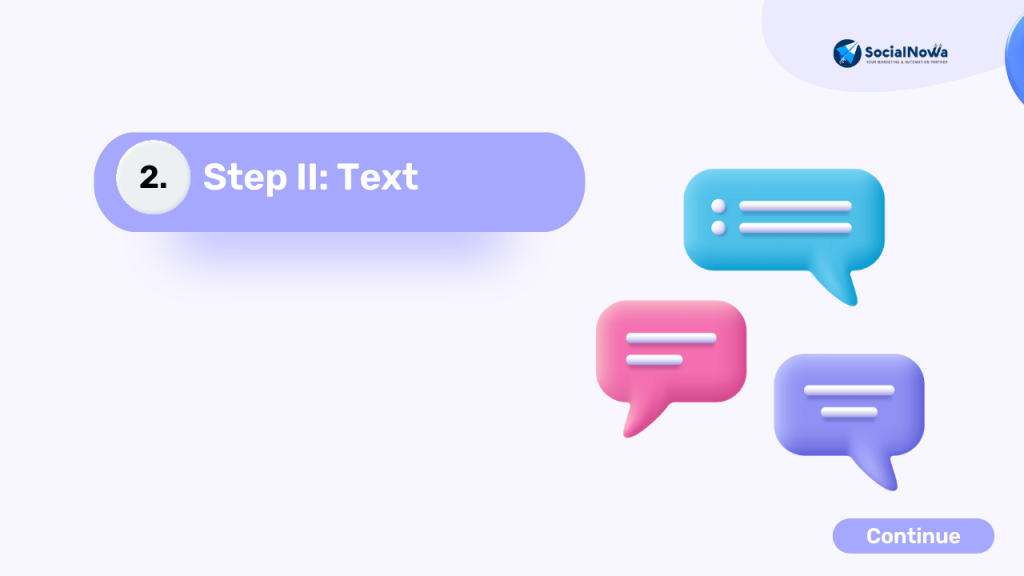
In the text, you can type Hey, #LEAD_USER_FIRST_NAME#! your name will appear in the text. We’d love to hear more about your experience. Could you kindly respond to a few questions to help us improve our services?
The delay duration is set to 3 seconds, but you can adjust it as needed. Then, the text is finished.
Now you can see two buttons are there. You already know how we can use buttons and everything.
The first button sure let’s do it and the second button may be later and from there new postback will start
You only need to click on one of the two available buttons. The first one says “sure, let’s do it,” and a new postback will begin.
The second one says “maybe later,” and a new postback will also begin. where We will say, “Okay, no problem. Type in and provide feedback when you are ready.”
This is where things get interesting: if the user isn’t quite ready to give feedback at the moment, they can simply wait until they are and then use the provide feedback keyword to trigger the bot flow again.
This was like suppose option B, option A now let’s go with option A ( Sure let’s do it )
We will focus on this option. Sure, let’s do it when a person clicks on this option they receive Great, we’d love to learn more.
Please rate your experience from 1 to 5 stars (scroll right to see all the options). we have given them five quick reply options with star emojis on them, now you can see five quick reply options.
Step III: one to three stars ( 1 to 3 stars )
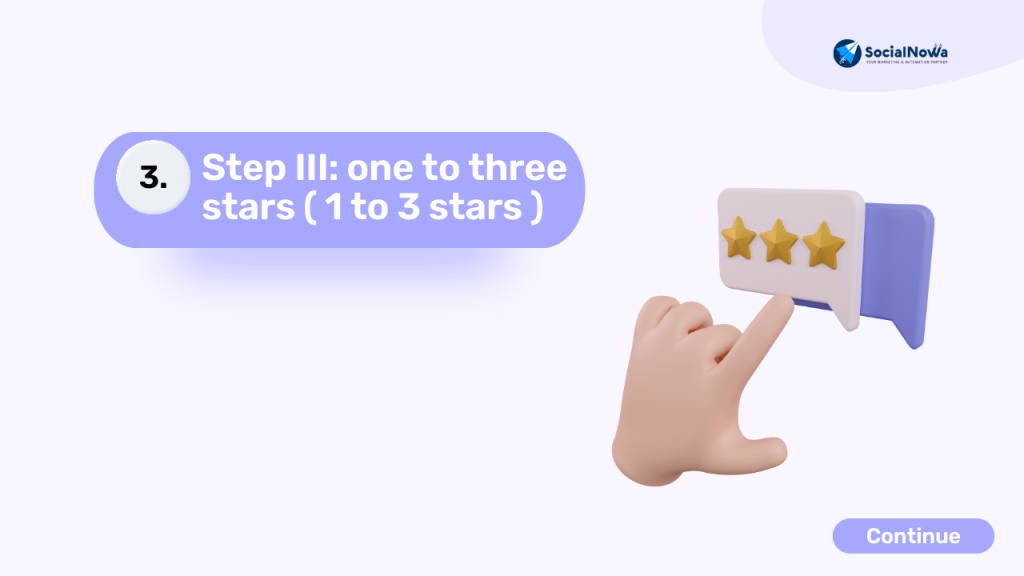
The quick reply option starts with one star emoji to five stars ( 1 star, 2 stars, 3star, 4star, 5star with the first star emoji new postback manager will start where we are replying to them if a person clicks on 1 star to 3 stars so Were sorry to hear that, #LEAD_USER_FIRST_NAME#!
We’d like to learn more about your experience. Please feel free to write any open feedback on how we can improve below. Thanks again for shopping with us! this type of message will go to that person.
And then a button follows. Would you like to comment so that we can see the marketing plan in action? You don’t want customers who are truly unhappy with your services to go to Google, Trustpilot, J2, or other review sites.
Regardless of the platform, there can be new platforms in your particular country. You don’t want people to visit there and vent their anger. Before they do it, there needs to be a backup or a gap where they can fully express their frustration.
And this will help you because you are giving them the chance to channel their anger and generalize their frustration by asking them for feedback and telling them how we can improve it.
This is a huge thing because one negative review can have a significant influence if you have a hundred google positive reviews and one negative review. It really mattresses because people believe negative reviews are legitimate, and they go there to see how frustrated people are.
Keep in mind that even if you believe you have a lot of google positive reviews, you still need to make sure you have as few negative reviews as possible.
And this is the way to do it so whenever you are having negative reviews have it privately so you can improve on it. Not publicly, as it would hamper your business.
Second star | google positive reviews
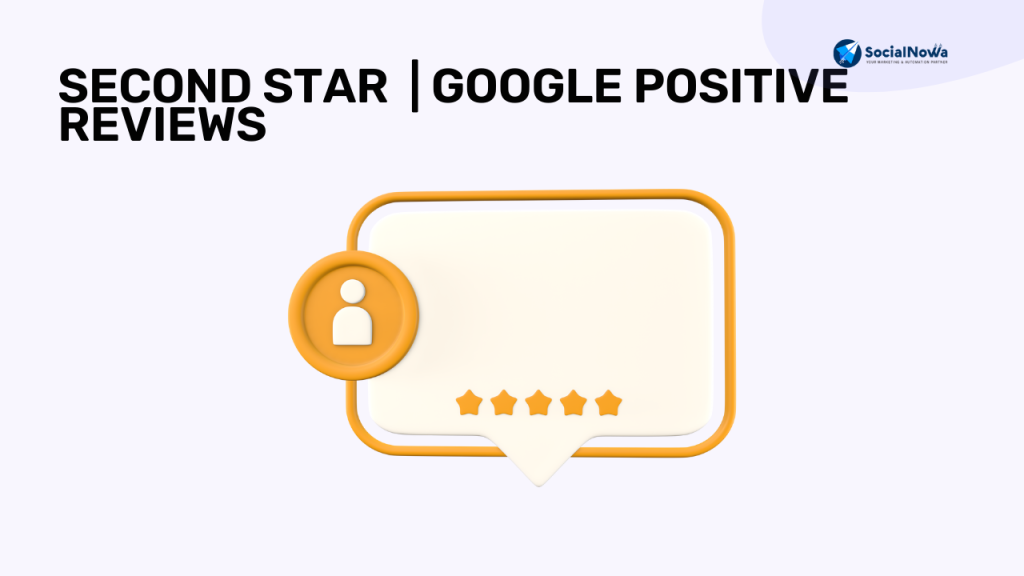
Therefore, the second star will also be determined using the same method. Let’s say that the second star is now in the text, where you can see that we are sorry to hear that, and again do you want to leave a comment?
In that case, we have already provided the postback ID where you can see the postback.
Third star | google positive reviews
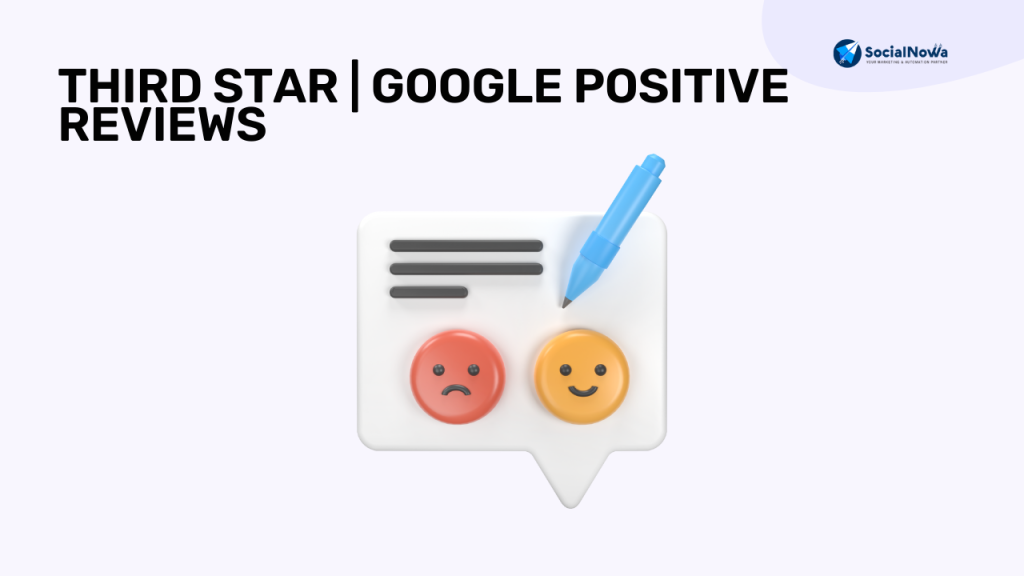
And we will do the same with the third star as well. That means the client is not that satisfied with your services so we’ll do the same with the third as well. Click on the post back, post back ID, and in that Do you want to leave a comment? and Then done.
Following that, we are collecting user feedback using a user input flow, where we collect feedback and this is how you will be collecting their feedback.
Step IV: Four to five stars ( 4 to 5 stars )
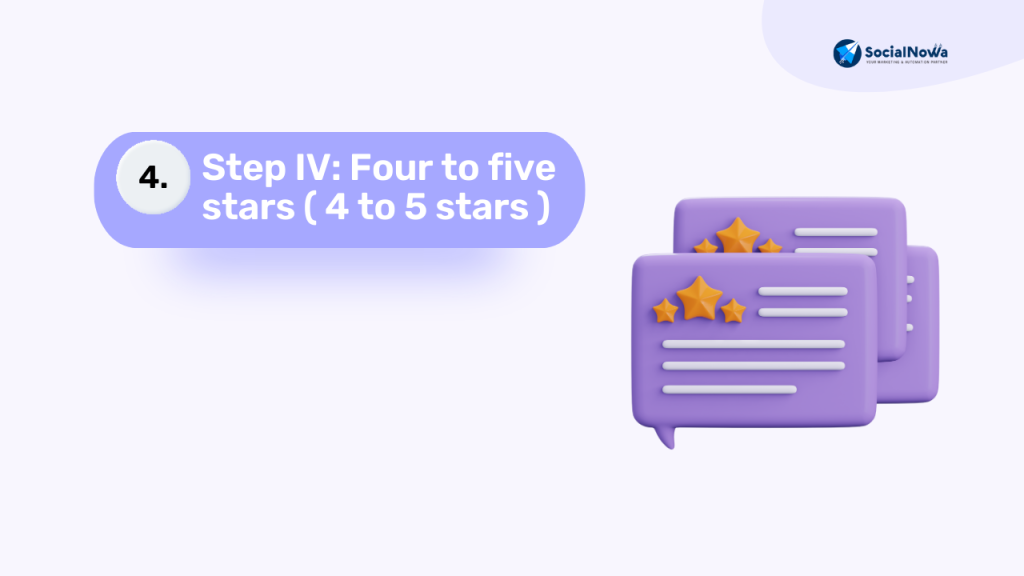
Let’s now discuss the fourth and fifth requirements: the person is really satisfied or they may have had a positive experience. Therefore, in this scenario, we want to utilize it.
In this situation, we will say we Were happy to hear that you’re satisfied with our products and services. It would mean a lot to us if you left us a review. Could you do that for us?
Therefore, we want to make sure that the person gives us a review and that there is a button of “Sure” and send the user to the public platform to ensure that they provide us with a review.
explains how to obtain the URL for your Google My Business review.
You don’t need to send anything; if they become confused, the link should direct them directly to the review part, where they can type their review. Don’t worry, we’ll get to that, and we’ll also explain how to do it.
In this situation, we will say we Were happy to hear that you’re satisfied with our products and services. It would mean a lot to us if you left us a review. Could you do that for us?
Now, we’ll talk about another button that appears, which says “Not right now.” If a user clicks on it, you have to say Thanks again for shopping with us. We hope you have
a wonderful day. If you ever feel the need to leave us a review or provide us with valuable feedback, you can do so by typing feedback, Review, and Rating.
why only these keywords because we have triggered this keyword initially so whenever someone types feedback, Review, and Rating, it will automatically start the flow. We’ll add it now in this manner.
We’ll proceed similarly with this. Sure, the person replies, and this will provide them with the website address.
Let’s say how to give a link to Google my business okay?
And this link should only be for reviews, where users can enter reviews from their Gmail accounts. After clicking this, they will find an option for the business profile. By selecting this, you can browse the whole profile.
Now you need to get reviews. The majority of people simply go to Google, type in their business, and send a link.
This is not how you should do it; the link needs to take them to the Google reviews page, and if you use this method of sending them the link, they won’t know where to leave reviews.
You don’t have to give the chance to vendors around to go here and there and get confused.
Another mistake that many people commit is sharing their business profile link. If you do this, it will just further confuse people. Making blunders of this type will tell you what exactly you should do.
You can see that there will be an option to share the review form, which many of you may already be aware of.
Click on the “Share Review Form” button here to acquire the link.
Once you have it, copy it so you can see how it will appear if someone clicks on it. If you take that link and open it in another tab, you can see that they go straight to the review form.
So here They will give a rate and share the experience so this is how you can generate google positive reviews for your businesses.
Returning to the flow, you can see that the final step requires you to type in your website’s URL followed by pressing the “Share Review Form” link.
Once you have finished, click the Done button. After saving, go back to your page to examine if the Google My Business link has been properly added or not.
go to the page where you inserted the template and start. Sure, let’s do it. This is where we can see what occurs when we select one, two, or three stars.
Click on four stars. We are happy to hear that you’re satisfied with our products and services. It would mean a lot to us if you left us a review. Could you do that for us? Sure, click on it and you can see that it has been directed just to the place where you should have to give them feedback.
If a person came through this link they give you a perfect rating because you made the process for them extremely straightforward.
And we sincerely hope that you all found this to be great, incredibly eye-opening, and extremely beneficial. And what will happen from here is to once more save your flow so that you may rearrange it, save it, and go back. This is helpful to you and your businesses.
There is still one more step And that is m. me link we create the m dot me a link. m.me link will provide you with the easiest workaround for that so you can send it to your customers or clients.
For this, simply go to your page and check that your page name is displayed in the URL. before your page name type m.me/ (m dot me slash) making your m.me link simply m.me/your page.
after typing click on it, this should give us or redirect us to your page directly. This was an amazing hack, right? And this is the link that you can share everywhere m.me/ whatever your page name. And your bot will start ….
Last Thought :
Hopefully, this is How to get more google positive reviews and less negative reviews on google using the SocialNowa process that we have explained to you in this blog, you understand.
And through this blog, negative reviews that you could take personally from a customer that wasn’t posted on Google Reviews?