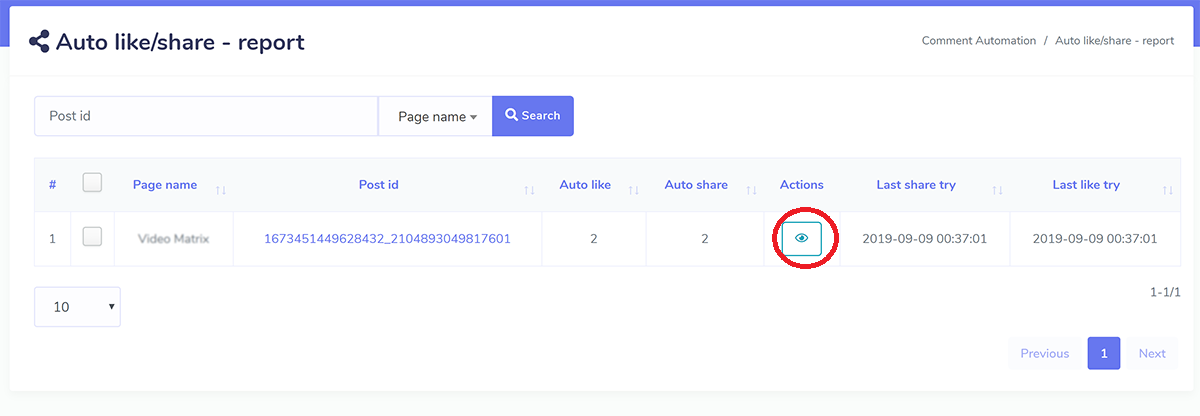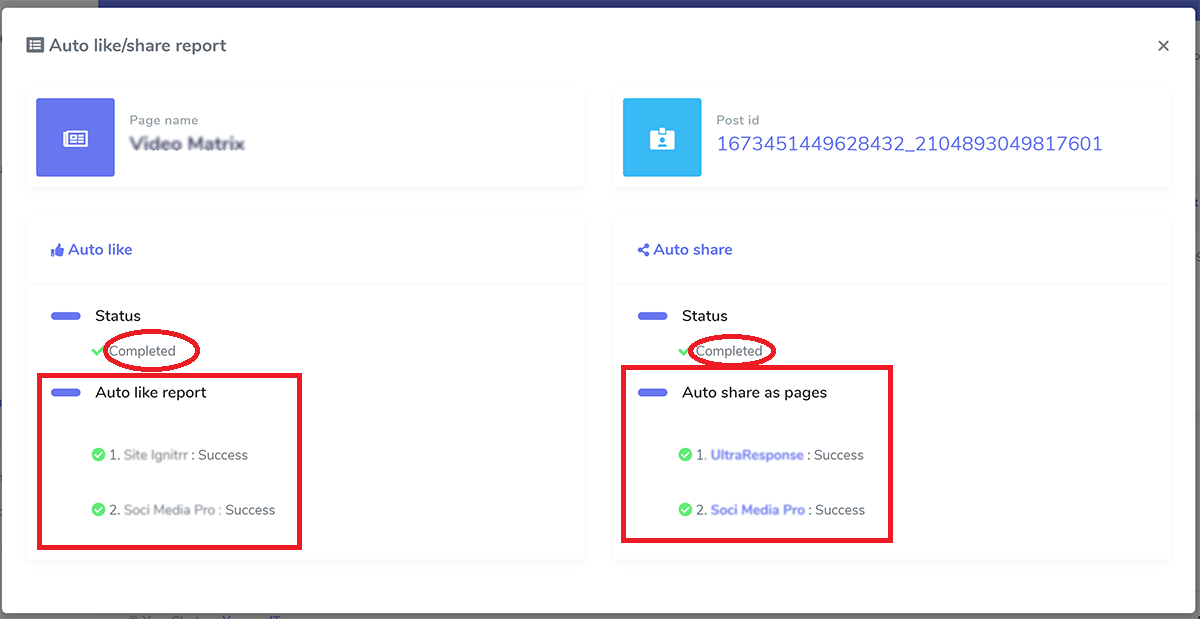Go to Comment Automation > Report. You can see 4 new report blocks for:
Report on the Comments, as well as the Bulk Tags
Bulk Message Report on Automatic Likes and Shares
Full-Page Response Report on Automatic Likes and Shares Report
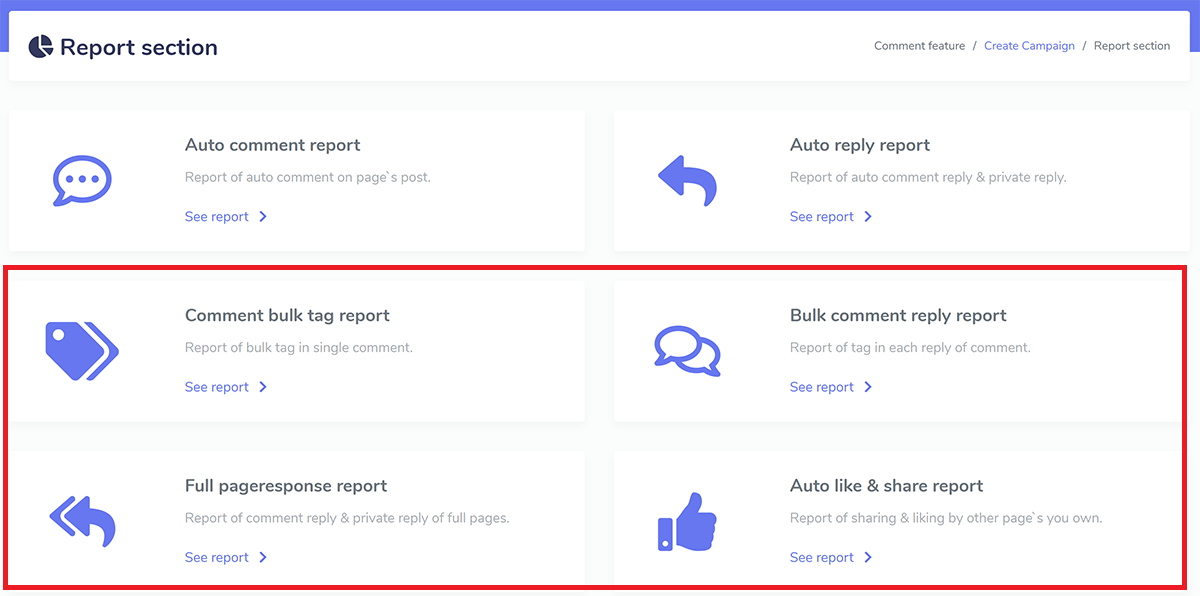
You can also find shortcuts to these reports in other places, such as the ones shown in the photos below:
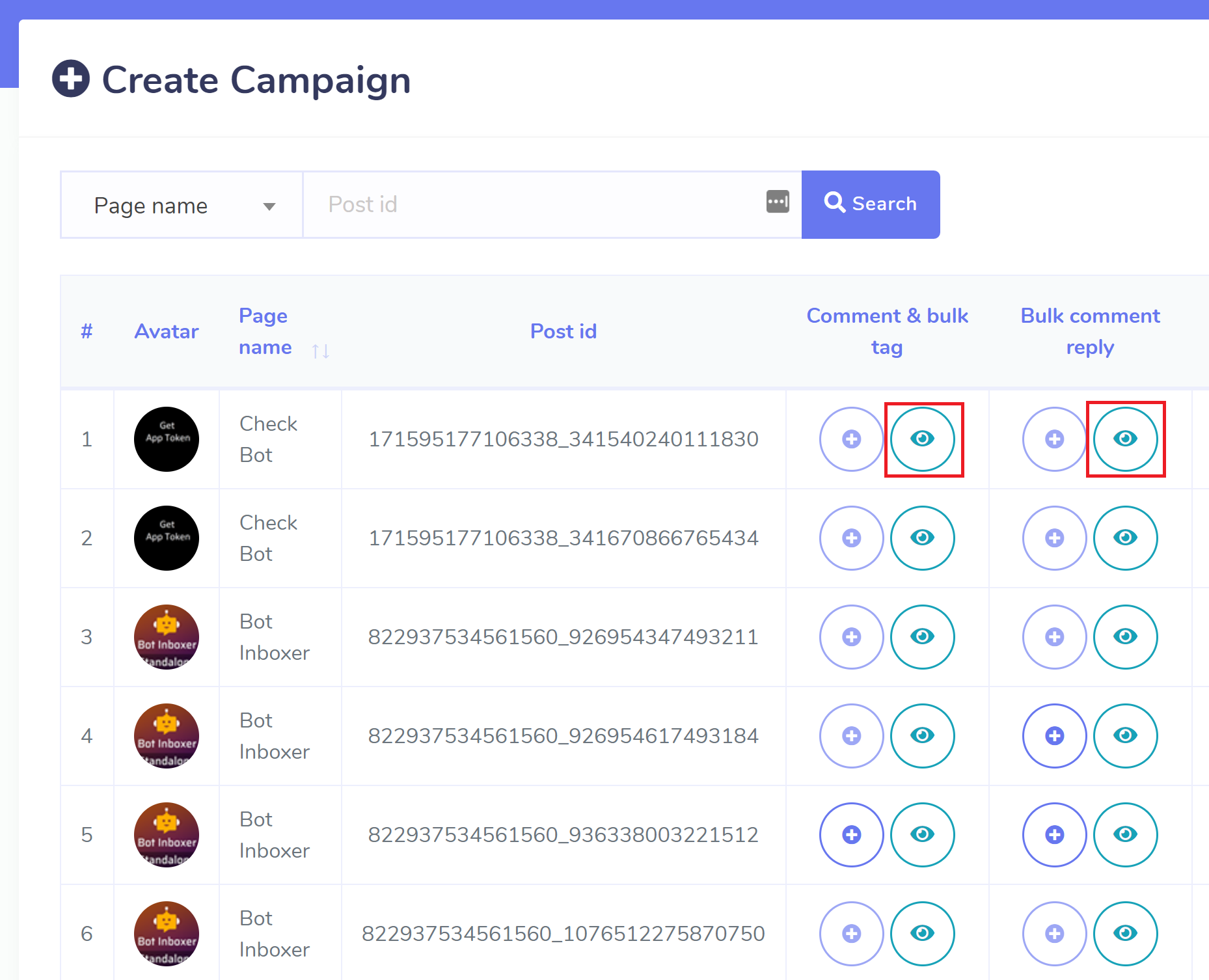
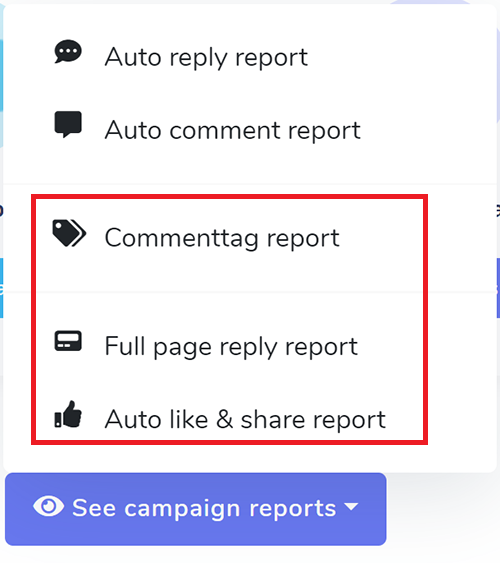
Report on the Comments, as well as the Bulk Tags #
This report gives an example of a campaign for a post, and it states that the campaign has been finished, and it has bulk tagged two different people. When you click on the briefcase symbol, additional action buttons will appear. These buttons include delete campaign, report, edit, and see attachment. It is not possible to make changes to a finished campaign or one that is still being worked on. being processed cannot have their deletion requested. The report is shown in more depth in the following image.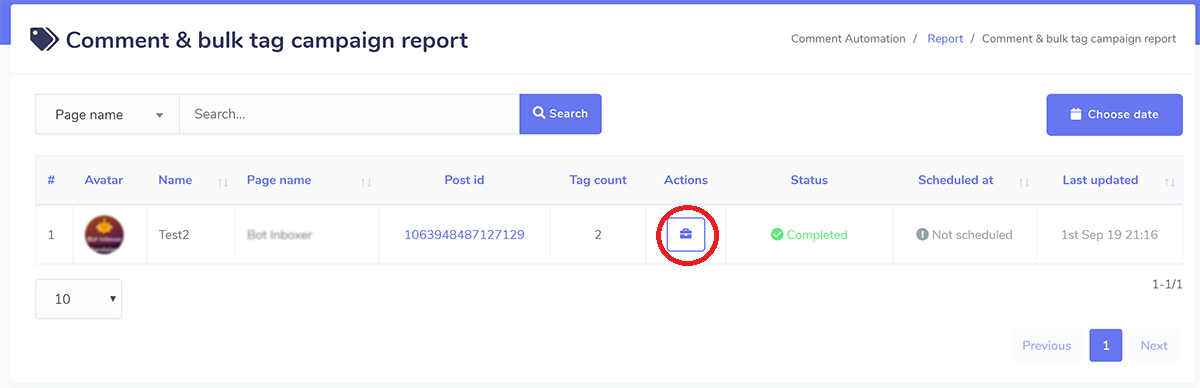
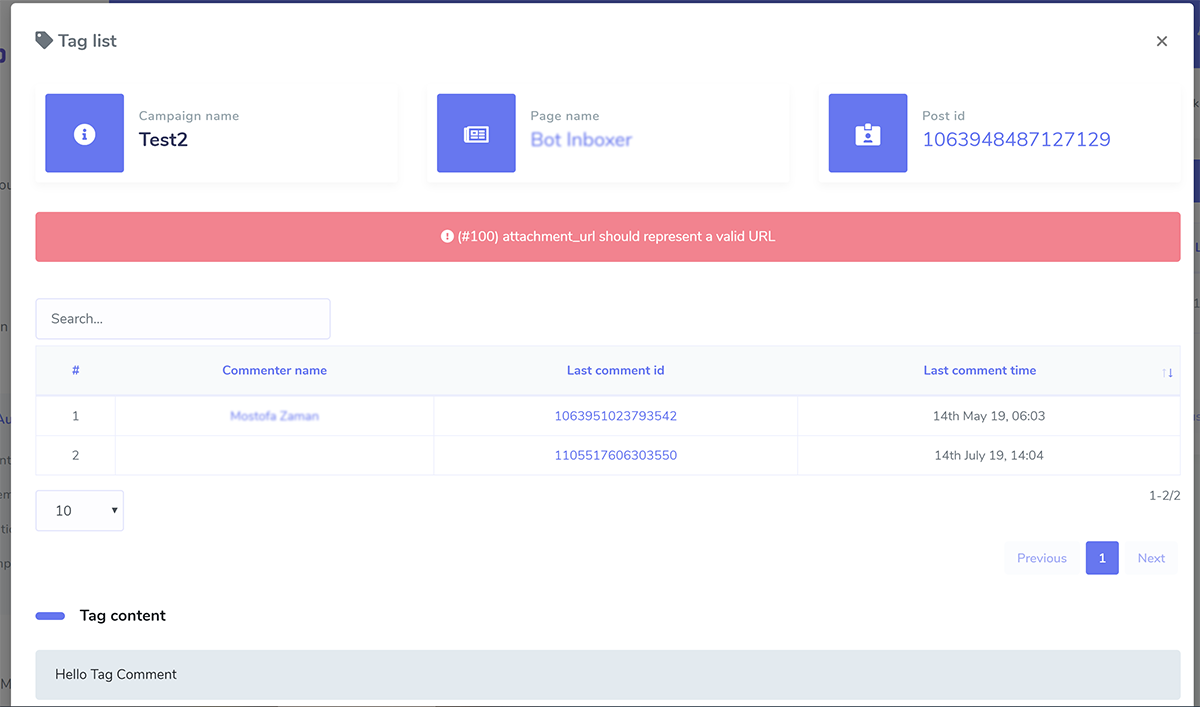
Report on Replies to Bulk Messages #
This report gives an example of a campaign for a post, and it indicates that the campaign has been finished and that it has received responses from eight persons who have successfully tagged their names. There was no evidence of a failure. When you click on the briefcase symbol, additional action buttons will appear. These buttons include delete campaign, report, edit, and see attachment. It is not possible to make changes to a finished campaign or one that is still being worked on. being processed cannot have their deletion requested. The report is depicted in more depth in the following image.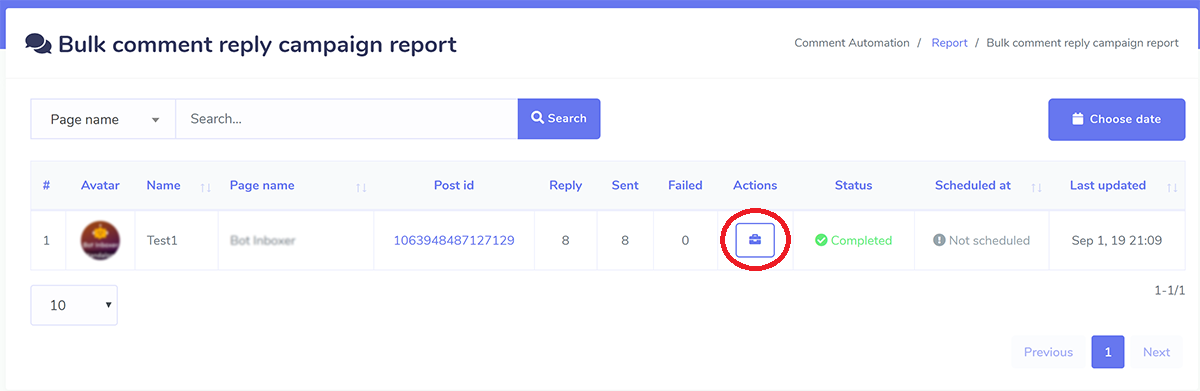
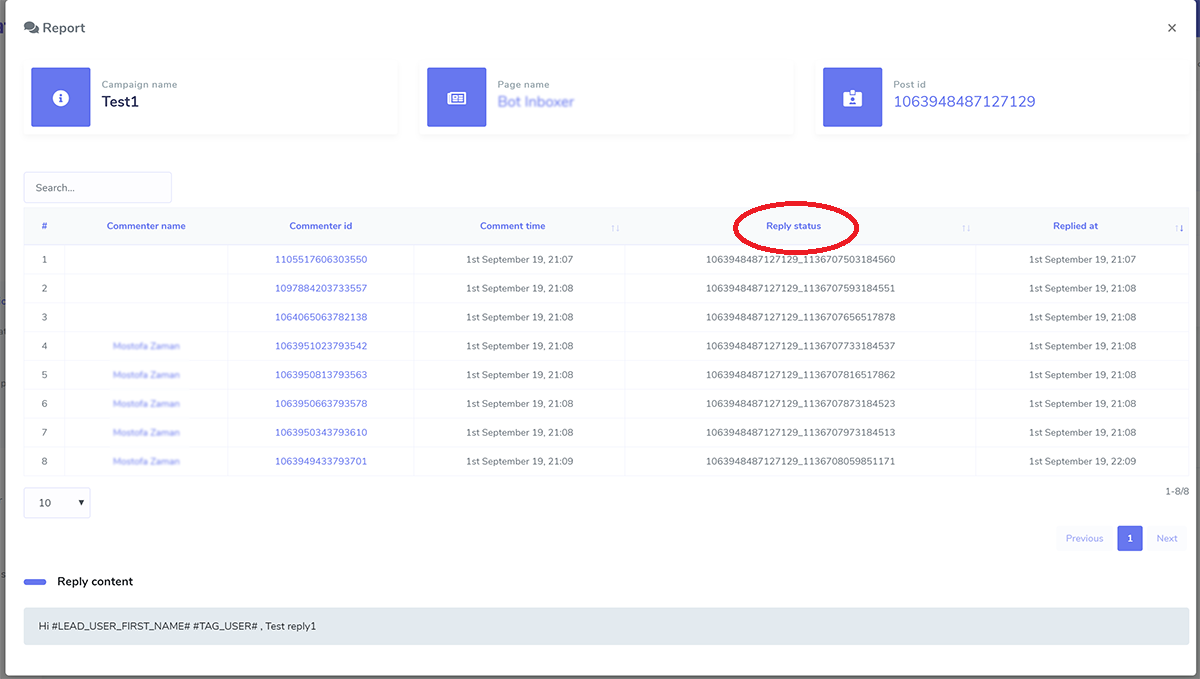
Full Page Response Report This entry was posted online on August 1, 2010, at that time. #
In this particular example, the relay displays the campaign for three postings, and it tells you when they most recently reacted and whether or not there was a mistake. When the eye icon is clicked, the report will display its specifics.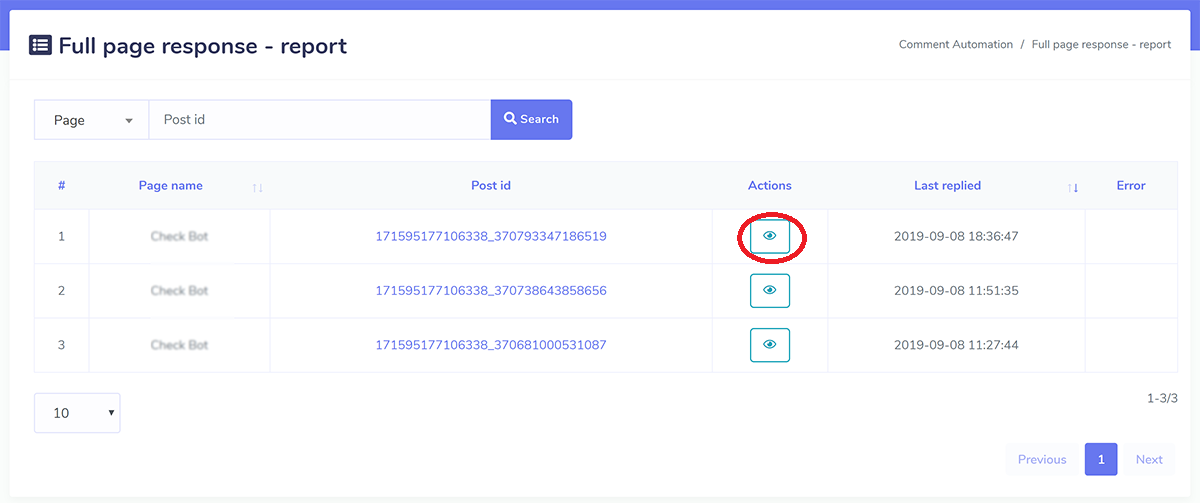
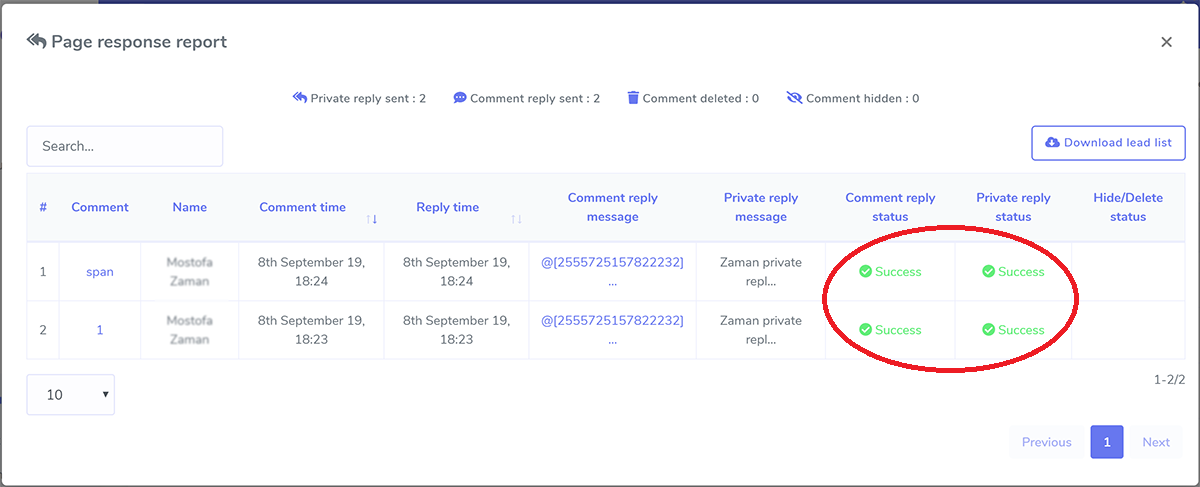
Report on Automatic Likes/Shares #
This report provides an example that shows how a particular post on a particular page that was published not too long ago received two likes and two shares. When you click on the eye icon, the report will display in detail, including the names of the connecting and sharing pages as well as their current state.