You are able to open a regular web view thanks to the Messenger Platform, which enables you to load webpages from within Messenger. This gives you the ability to provide experiences and features that could be impossible to provide using message bubbles, such as the ability to select things to buy, seats to book, or dates to reserve.
WEBVIEW MANAGER #
Simply click to the Messenger Bot > Webview menu, and you will be presented with a list of all the previously created webview forms.
The term “Icon” refers to the webview preview, which can be used to both get a sense of how the final product will appear and copy the webview url.
This represents a webview report, which may be accessed to view form details as well as data that has been entered via the form.
Editing in a webview is represented by the icon.
The icon denotes the removal of a webview from the current page.

CREATE NEW WEBVIEW #
Simply clicking the “Create new form” button will cause a new webview form to be generated. This is a form builder that uses a drag-and-drop interface. Pick one from the options of page, form name, and title. You get to choose the reply template as well as the optional label. When users submit the form, they will be given the labels that were picked for them, and they will also receive a reply in their email.
To quickly and easily design your form, simply drag the items you need from the sidebar on the right. It is required that your form contain a submit button.

Webview: How to Make It Work for You #
After that, you may get a preview of your web page by clicking the symbol. Copies the URL in the browser. This is the URL for the webview.

It is time to make use of this webview in the bot’s settings at this point. Messenger Bot > Bot Settings is where you should go if you want to either create new bot settings or edit the ones that are already there. The Webview component supports a variety of elements, including text, buttons, generic layouts, carousels, and media. Select the type of button you want to use, then select webview, and then paste the URL you copied earlier.

The following is how it will appear when put into action in real life:

When users click the “Set Order” button, the webview will load within Facebook, and it will appear in the format shown below. They will see the success message that you chose when you were creating the webview once they have completed the form and submitted it.

REPORT #
If you click the icon within the webview manager, you will be able to view the subscriber-organized version of your webview report. When you click on the eye icon within this section, the details of the submitted form data will pop up.


EXAMPLE USE CASES #
An interactive stadium seating chart can be displayed by a ticket-search bot, allowing users to select their seats.
A travel bot is able to remember your travel preferences, such as whether you prefer an aisle seat or a window seat, an inn or a hotel, or whether you have any specific dietary requirements.
A bot that schedules dental appointments can present the user with an interactive calendar from which to select a time period.
A news bot can present a list of subjects that can be subscribed to with multiple options.
A commerce or brand bot has the capability of using information about a person’s likes and dislikes to personalize offers and free presents for that individual.