Promotional Message Available 24 Hours #
Chatbot pages inside SocialNowa have the ability to deliver promotional messages to subscribers. Subscribers are individuals who have communicated with the page within the previous twenty-four hours. When an individual reacts to a company using one of the acceptable activities indicated in the messenger conversation entry points, the 24-hour time limit begins a new countdown from the beginning. Because the algorithm that calculates eligible subscribers in our system has been built with a 23-hour time frame in order to reduce risk, the number of targeted subscribers may be lower than the actual count of subscribers.
Message that is not promotional in nature (outside of the 24-hour window) #
If you use one of the tags that are provided below, you can send a message that is not promotional to all of your subscribers whenever you choose. Be careful when using broadcasting in conjunction with message tagging. The message must not include any form of advertisement or promotional content, and it must make use of an acceptable tag that is suitable for the purpose of sending messages to the targeted individuals. If you use message tags on your page without a good cause, Facebook has the option to disable the messaging feature for your page.
If you click to Messenger Broadcast > Subscriber Broadcast, you will be able to view all of the broadcasting campaigns that you have already created.
The current status of the campaign is detailed under the status column. There are a total of four possible statuses, and they are as follows: pending, processing, on hold, and done. Pending means that the task has not yet been begun, the processing indicates that it is now being worked on, on-hold indicates that it has been paused, either by you or the system, and ultimately completed shows that the task has been finished.
When you click on the briefcase symbol, additional actions will become available. Some of these actions are edit, delete, report, pause, resume, and force-reprocessing. Because this is a cron-based system, the pausing of the campaign will become effective at the beginning of the next cron cycle.
Since the campaign is still in the processing stage, no changes or deletions can be made.
When you force reprocessing, it indicates that you are going to start the campaign processing over again from where it left off. You should only do so if you believe that the campaign has been dormant for an extended period of time and hasn’t communicated anything for an extended period of time. It’s possible that this was caused by a timeout on the server, the server becoming down while the previous attempt was being made, or some other server issue. Therefore, only click the OK button if you believe the message has not been sent.
Broadcasting Functionalities #
| TAG | DESCRIPTION | ALLOWED | DISALLOWED (NON-EXHAUSTIVE) |
|---|---|---|---|
CONFIRMED_EVENT_UPDATE | Send the user reminders or updates for an event they have registered for (e.g., RSVP’ed, purchased tickets). This tag may be used for upcoming events and events in progress. | Reminder of upcoming classes, appointments, or events that the user has scheduledConfirmation of user’s reservation or attendance to an accepted event or appointmentNotification of user’s transportation or trip scheduled, such as arrival, cancellation, baggage delay, or other status changes | Promotional content, including but not limited to deals, offers, coupons, and discountsContent related to an event the user has not signed up for (e.g., reminders to purchase event tickets, cross-sell of other events, tour schedules, etc)Messages related to past eventsPrompts to any survey, poll, or reviews |
POST_PURCHASE_UPDATE | Notify the user of an update on a recent purchase. | Confirmation of transaction, such as invoices or receiptsNotifications of shipment status, such as product in-transit, shipped, delivered, or delayedChanges related to an order that the user placed, such credit card has declined, backorder items, or other order updates that require user action | Promotional content, including but not limited to deals, promotions, coupons, and discountsMessages that cross-sell or upsell products or servicesPrompts to any survey, poll, or reviews |
ACCOUNT_UPDATE | Notify the user of a non-recurring change to their application or account. | A change in application status (e.g., credit card, job)Notification of suspicious activity, such as fraud alerts | Promotional content, including but not limited to deals, promotions, coupons, and discountsRecurring content (e.g., statement is ready, bill is due, new job listings)Prompts to any survey, poll, or reviews |
HUMAN_AGENT(Closed BETA) | Allows human agents to respond to user inquiries. Messages can be sent within 7 days after a user message. | Human agent support for issues that cannot be resolved within the standard messaging window (e.g., business is closed for the weekend, issue requires >24 hours to resolve) | Automated messagesContent unrelated to user inquiry |
Go to Messenger Broadcast > Subscriber Broadcast and you can see all your existing broadcasting campaigns there.
The status field mentions the current state of the campaign. There are 4 possible statuses: pending, processing, on-hold, and completed. Pending means it has not been started yet, the processing means it is working now, on-hold means it has been paused by either you or the system, and finally completed means it has been done.
The briefcase icon will expand actions including edit, delete, report, pause, resume, and force-reprocessing. Pausing campaign will effect from next cron cycle as it is a cron based system.
Campaign is processing state cannot be edited or deleted.
Force reprocessing means you are going to process this campaign again from where it ended. You should do it only if you think the campaign is hung for a long time and didn`t send a message for a long time. It may happen for any server timeout issue or server going down during last attempt or any other server issue. So only click ok if you think message is not sending.
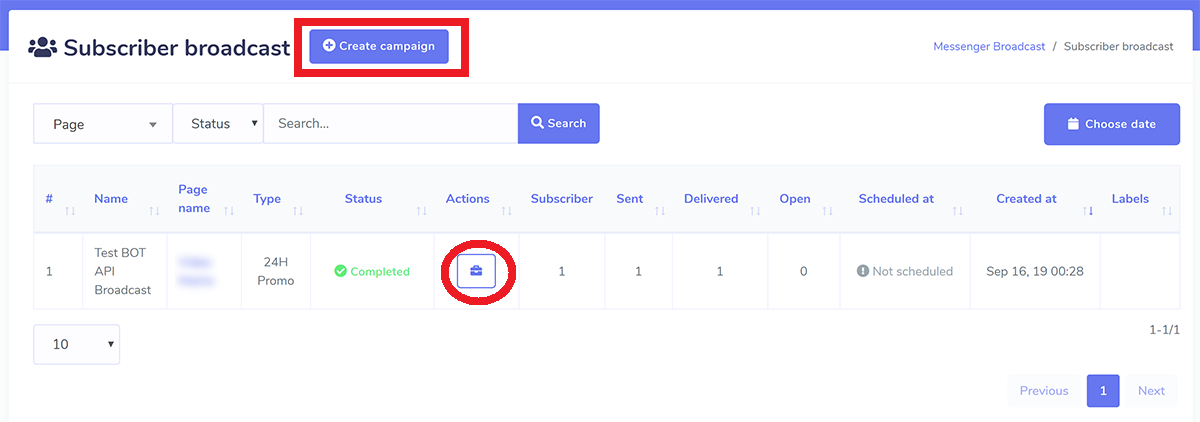
NEW CAMPAIGN
Simply select the “Create campaign” option from the drop-down menu to start a fresh campaign. Select both the page and the type of broadcast you want. You are well aware that choosing a tag is necessary for broadcasts that are not promotions.
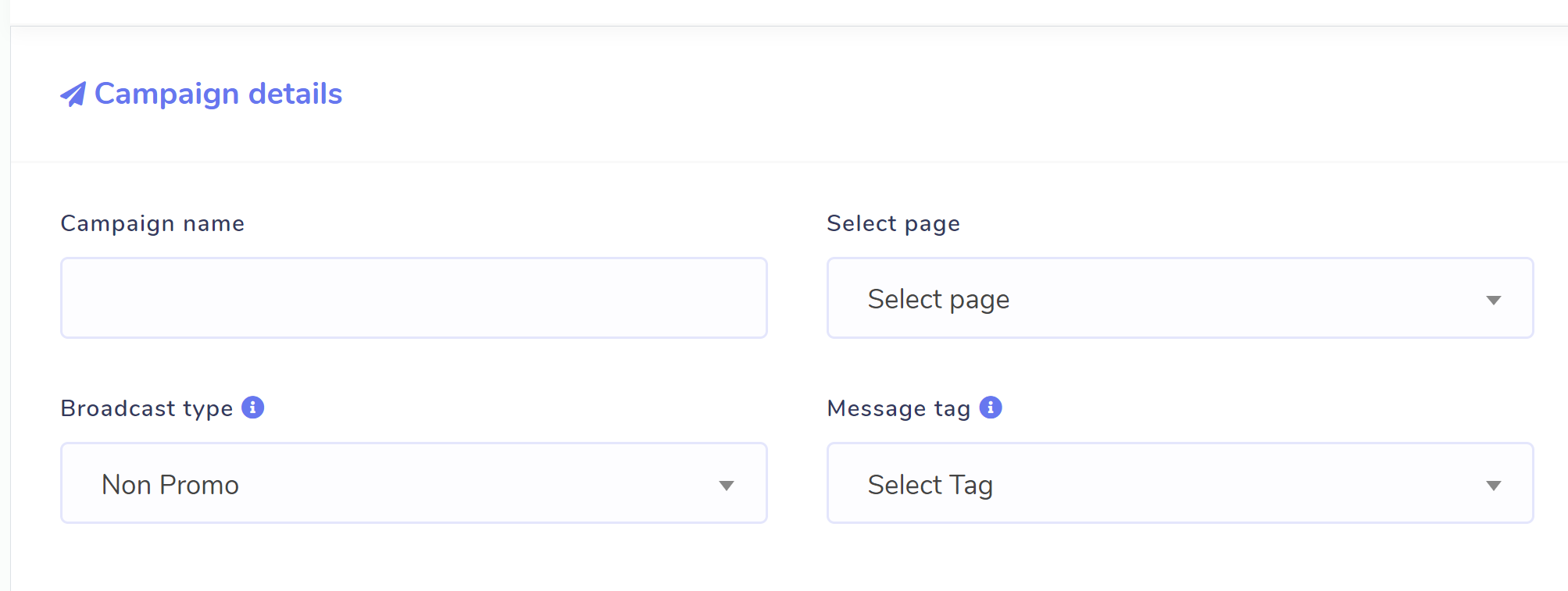
You have the ability to target the audience for the campaign based on label, gender, time zone, and location. Please be aware that you won’t be able to see the label targeting until after you’ve selected the page. Label targeting can be used in both directions, including as well as excluding. You can see the campaign summary on the right side of the page. In it, a number of the audiences that are going to be targeted by this campaign are mentioned.
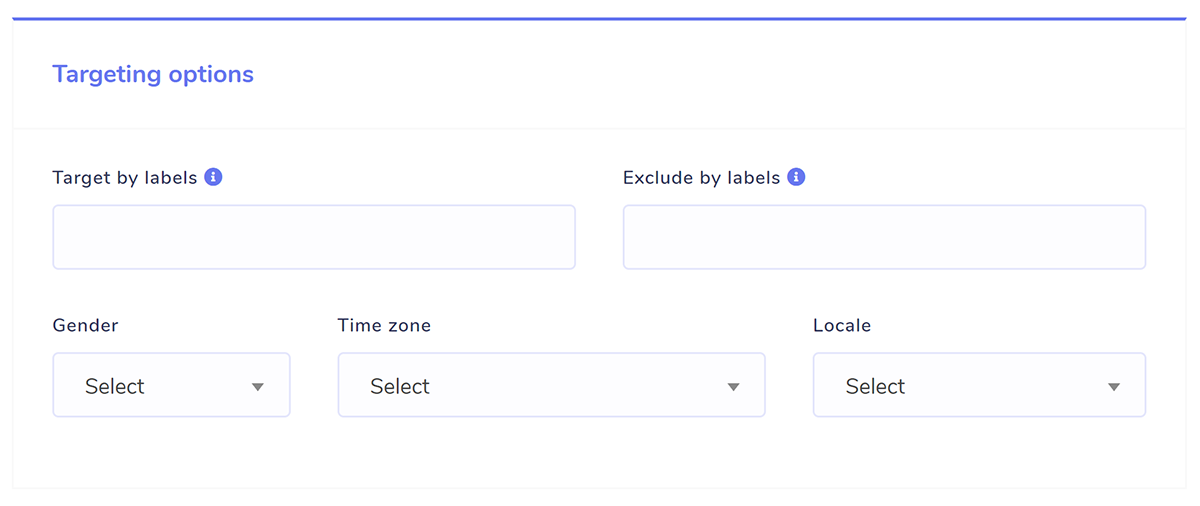
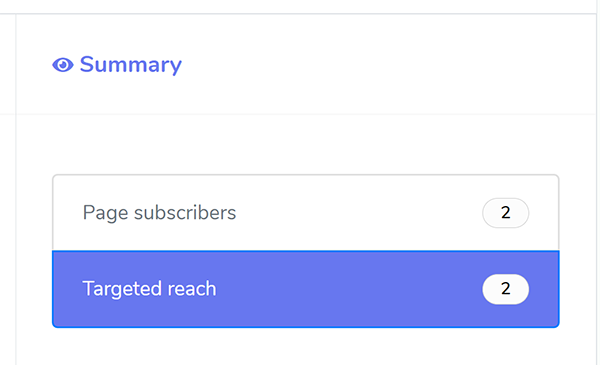
Now comes the part where you design the actual content of the message. You have the ability to deliver structured material such as text, photos, audio, video, and files as well as rapid replies, text with buttons, generic templates, carousels, and media templates such as bot settings. You may also view a brief preview of how it appears on the right side of the screen.

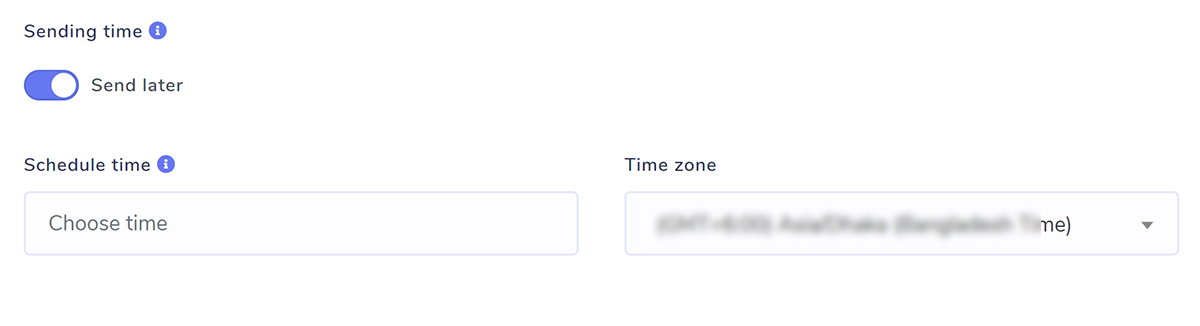
REPORT #
The report on your campaign will look like this when it is finished. The report details the progress of each send as well as any mistakes that may have occurred. If there are 30 errors in a campaign, the campaign will be placed in an on-hold position automatically. This is done to keep you safe. You have the option to force the processing if you believe that you are safe to send.
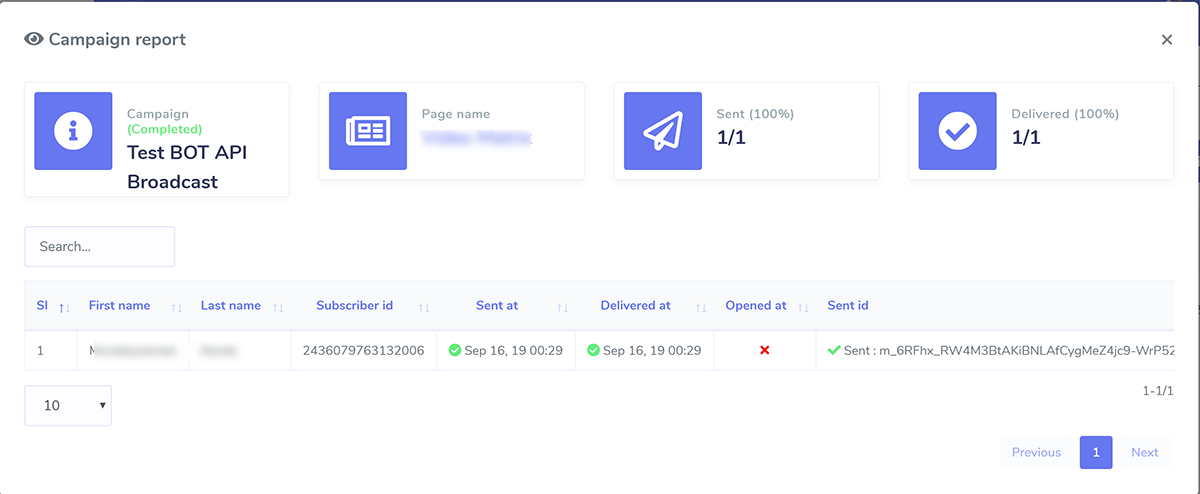
Conversation VS Subscriber Broadcasting #
| Feature | Conversation broadcast | Subscriber broadcast |
|---|---|---|
| Message type | Promotional | Promotional & non-promotional |
| Message structure | Text only | Structured message |
| Bulk send limit/campaign | Unlimited | Unlimited |
| Sending speed | One by one with 10-25 seconds delay | One by one without any delay |
| Subscribe by comment private reply | Yes | No, user need to send message |
| Audience | All existing subscribers | Bot subscribers |
| Promo content allowed | Yes | Yes, following 24H policy |
| Visibility in page inbox | Yes | Yes |
| Report | Report of each send | Report of each send |
| Api used | Conversation api | Messenger send api |