E-commerce stores now have access to additional facilities thanks to the E-commerce Product Price Variation feature, which has helped to enrich and improve the overall product selling process. You are able to specify a different price for each attribute using e-commerce software that supports product price variation. Adding several attributes to a product and employing those attributes in a variety of ways as a selling option is possible thanks to this add-on.
Develop your attributes. #
Let’s say you run an online shop under the name Restaurant, and one of the offerings at your restaurant is something called a Beef Burger (which is added from the Products section). Your beef burger comes in three different sizes: small, medium, and large. These sizes are described as follows: You want to charge various amounts for each of the three distinct sizes, right? Therefore, in order to use the e-commerce capabilities of the SocialNowa Chatbot, you will need to add an attribute that consists of three separate qualities, such as small, medium, and large. The cost of the burgers can then be varied according to your preferences.
The Process of Creating Attributes #
You can access your e-commerce store by going to Messenger Bot > Messenger e-commerce store > Stores and selecting the store you use.
Then, from the menu on the right side of the screen, select the Attributes option. To add new attributes with a variety of different attribute values, click the button labelled “Add attribute.”
There will be a modal that requests certain mandatory information. Then, after giving your attribute name and the values it should have, click the Save button.
Integrate the Products and the Attributes. #
After you have finished the work associated with the attribute, the next step is to make a variation in the price of the product based on the attribute. Therefore, select the Products menu from the menus located on the right side of the screen, and then select the Add product button.
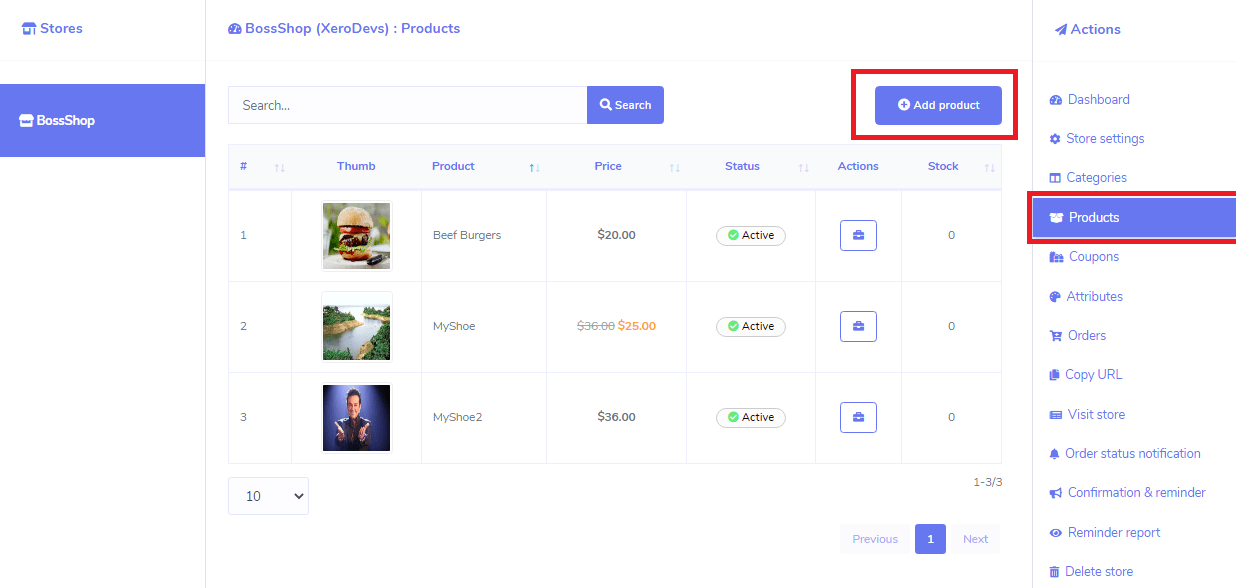
There will be a form there for inputting details about the product. At this time, there are a number of different filling alternatives.
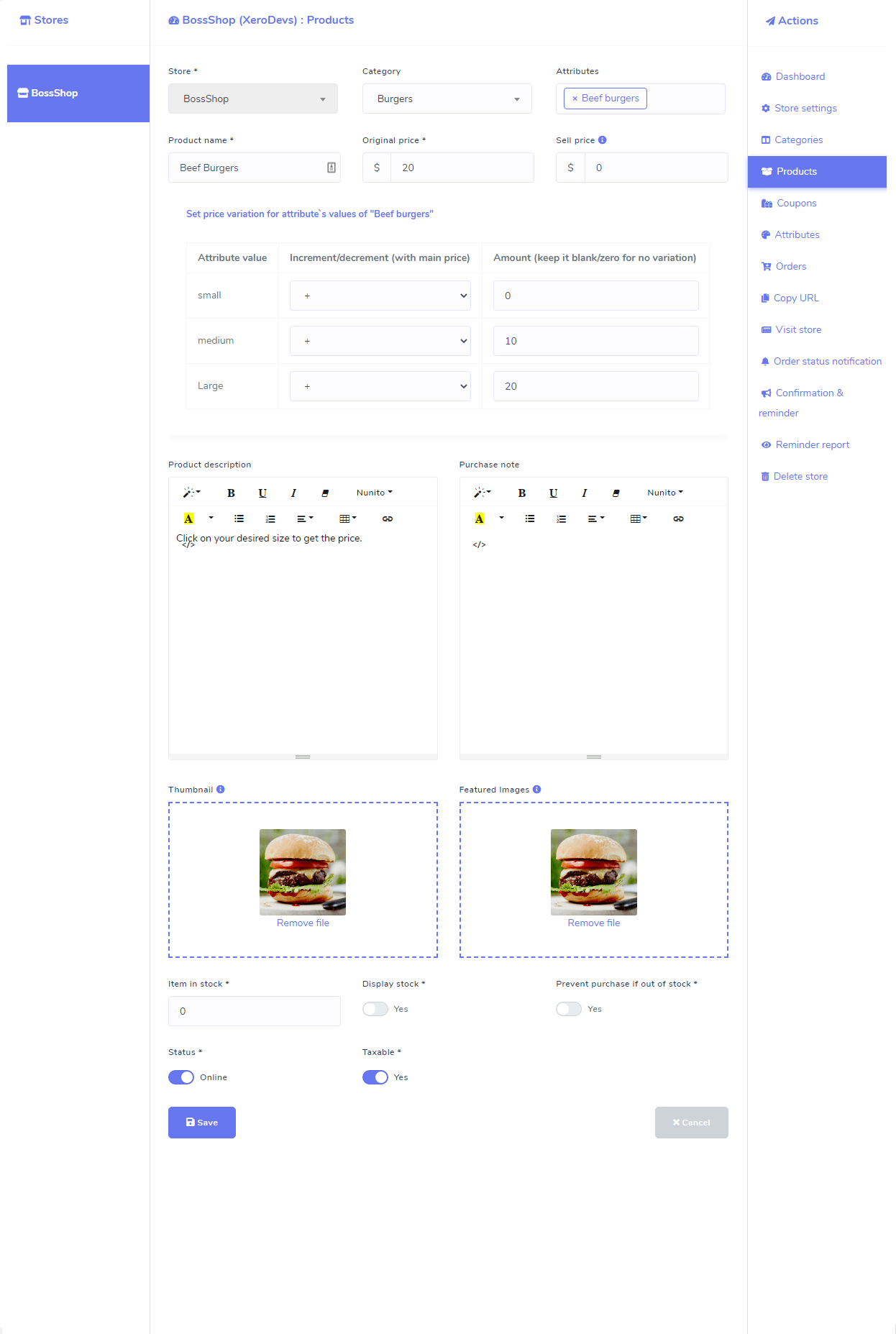
Store: #
This field displays the name of the store you have selected.
Category: #
This area is for selecting the product category from which you wish to make sales.
Attributes: #
This is the characteristic that you added in the section labelled “attribute,” which can be found here. You also have the option to pick multiple qualities.
Name of the Product: #
The name of your product should go in this box.
Original Price: #
The phrase “Original Price” refers to the actual price of your product, which will be displayed throughout the sale.
Sell Price: #
If you offer a discount off of the product’s original price, then you are required to list the product’s selling price after the discount has been applied. There are situations when you will want to offer a discount on your products.
Attribute Values: #
This section has been moved to the position of the add-primary one’s central focus. In the field that is located above, you will see a variety of attribute values that correspond to the attribute that you have selected. You have the opportunity to personalize the price variation for several categories of attribute values.
This section is divided in to three parts: the amount, the increments and decrements that are associated with the primary price, and the attribute values.
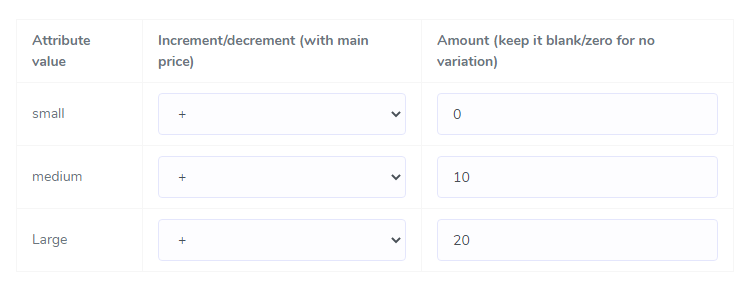
Attribute Values: #
The attribute values related to the selected attributes will be displayed in this column.
Every attribute value has a choice between two different choices. One is for increasing the price by a certain amount, while the other is for decreasing the price relative to the initial amount. When you choose a value for an attribute, the specified amount will be added to the list price of the product. If you make a selection from the menu, the suggested amount will be deducted from the retail cost of the item. Suppose the retail price of your product is $20, and you choose + from the
dropdown menu. If the given addition amount is $10, then the actual price of the attribute values that correlate to that price will be $30. If you go ahead and make your choice, the purchase price will increase to ten dollars.
In this box, you may enter an amount for related attribute values that will be added to or deducted from the product’s original price based on the Increment/Decrement option selection. This adjustment will take place once the product has been saved.
After you have completed entering all of the product information, you should click the Save option.
You are now ready to go on to the stage of the process where you sell your product.