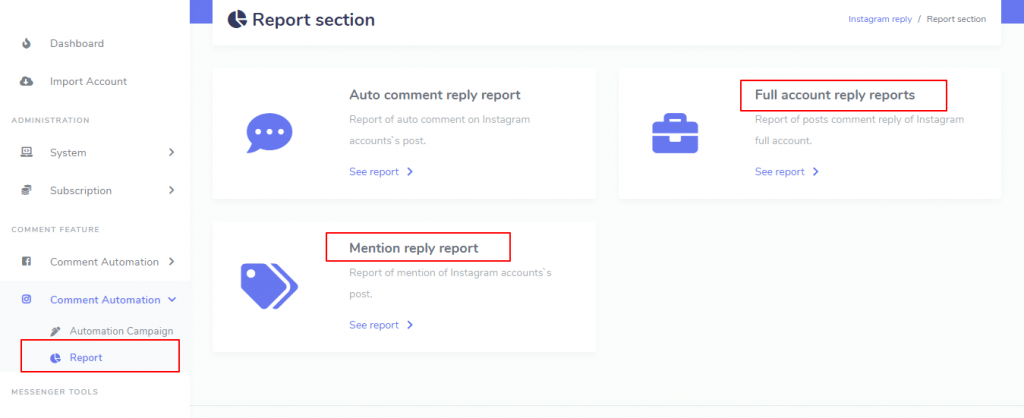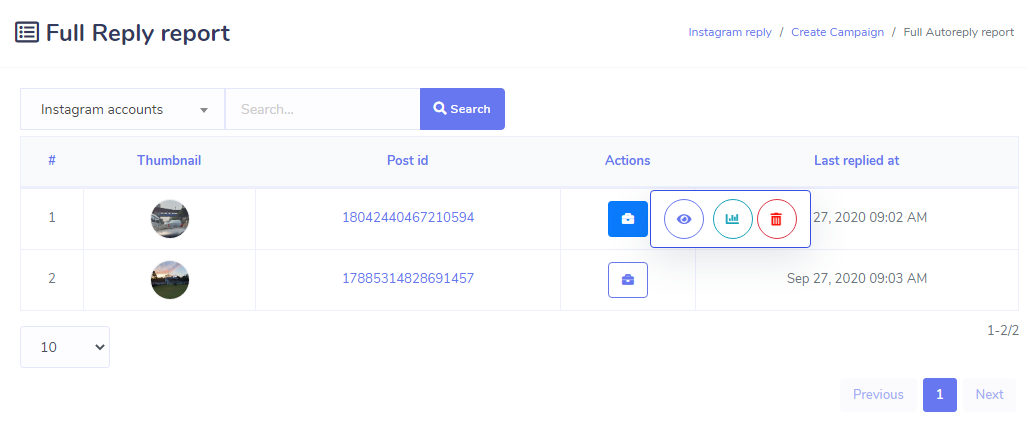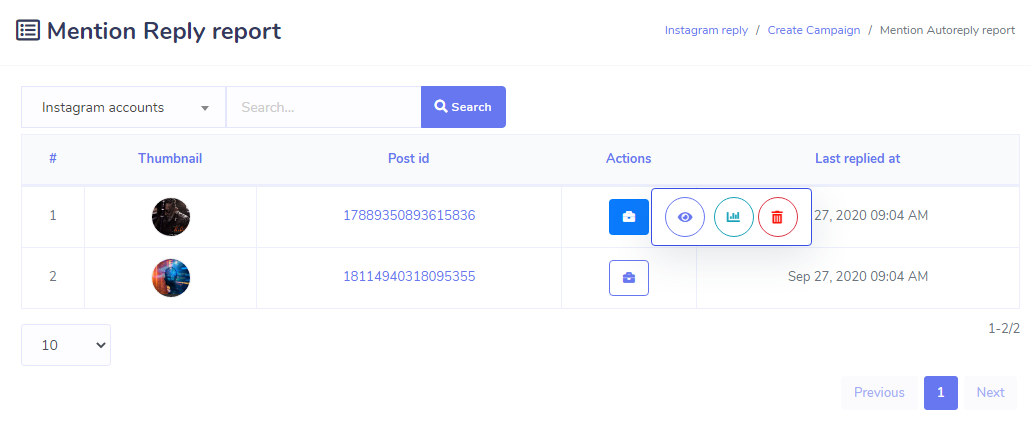Instagram is one of the most popular social media among all social media and it has also become more popular day by day. So as a popular media, Instagram has given some opportunities for third-party app developers to integrate through Instagram API. SocialNowa Chatbot has integrated these features. SocialNowa Chatbot has provided some features with main application and now it has integrated some exciting features as an add-on.
Hide/delete Comments #
After installing the Instagram Reply Enhancers Add-on, you’ll have the option to hide or delete offensive comments; in addition, you’ll be able to provide keywords that are separated by commas for the purpose of hiding or deleting comments that match with these keywords. If you choose to delete offensive comments, they will be permanently removed from your account.
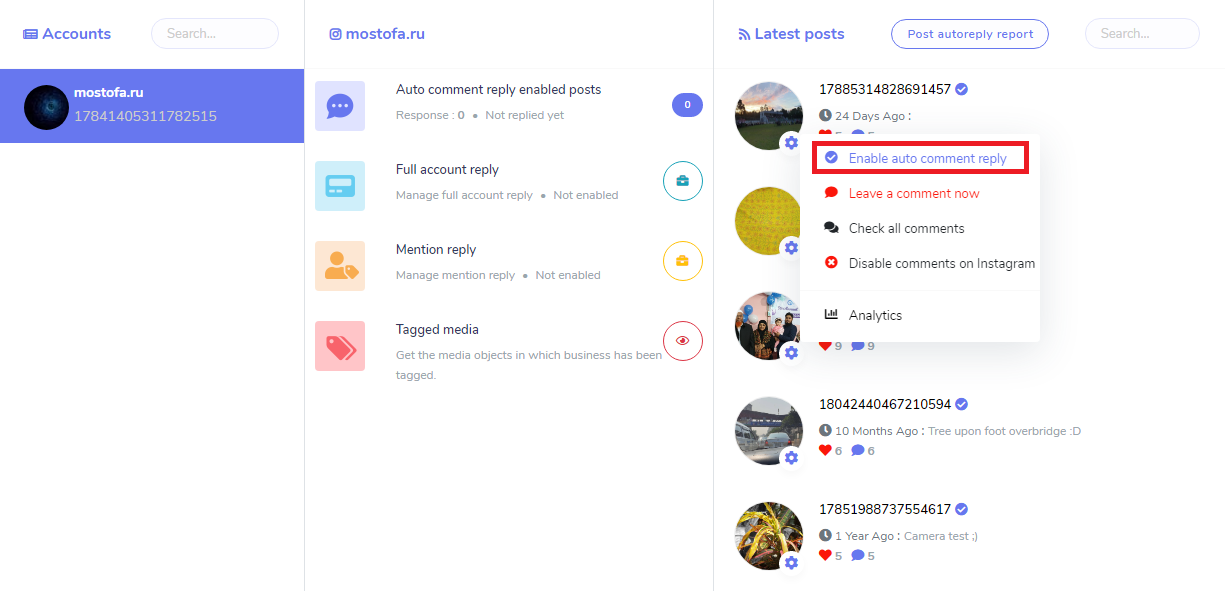
You can access the “Enable Auto Comment Reply” option by selecting the icon that appears under the thumbnail of the post. Now, click on the available choice.
A modal for auto-replying to comments will pop up, and it will include a hide/delete option for comments that are inappropriate. You can change the settings at any time, however the “hidden” option is always selected by default. To use this option, you will need to input the keywords that correspond to the people whose posts you want to conceal or remove.
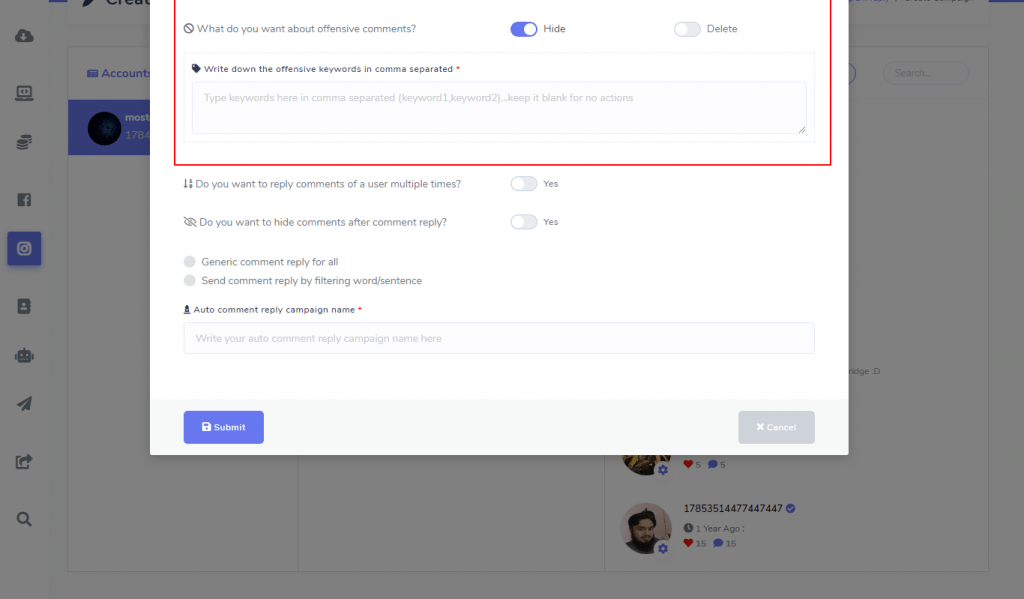
Examine All Comments #
You will also be able to see an option named “Check All Comments” in the description that was just presented to you. This option allows you to collect all of the comments that have been made on a post into a one place. When you select the option, you will be given with all of the comments connected to that post.
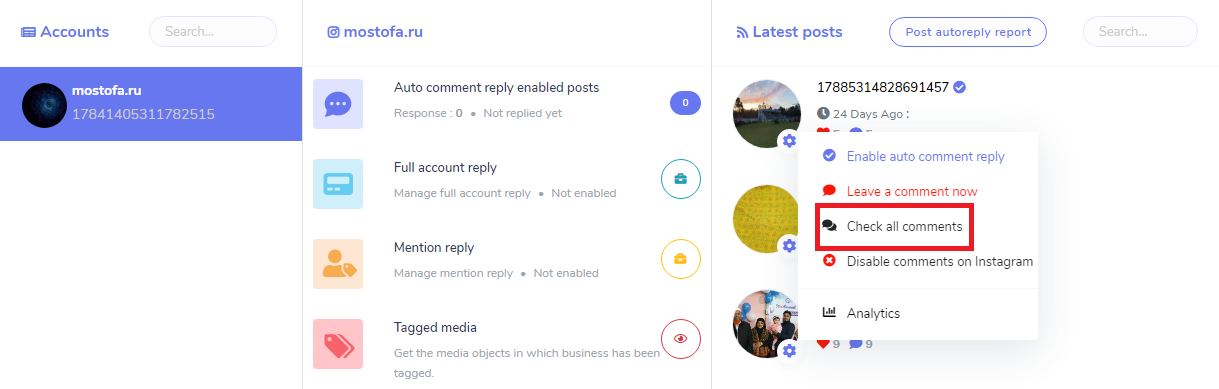
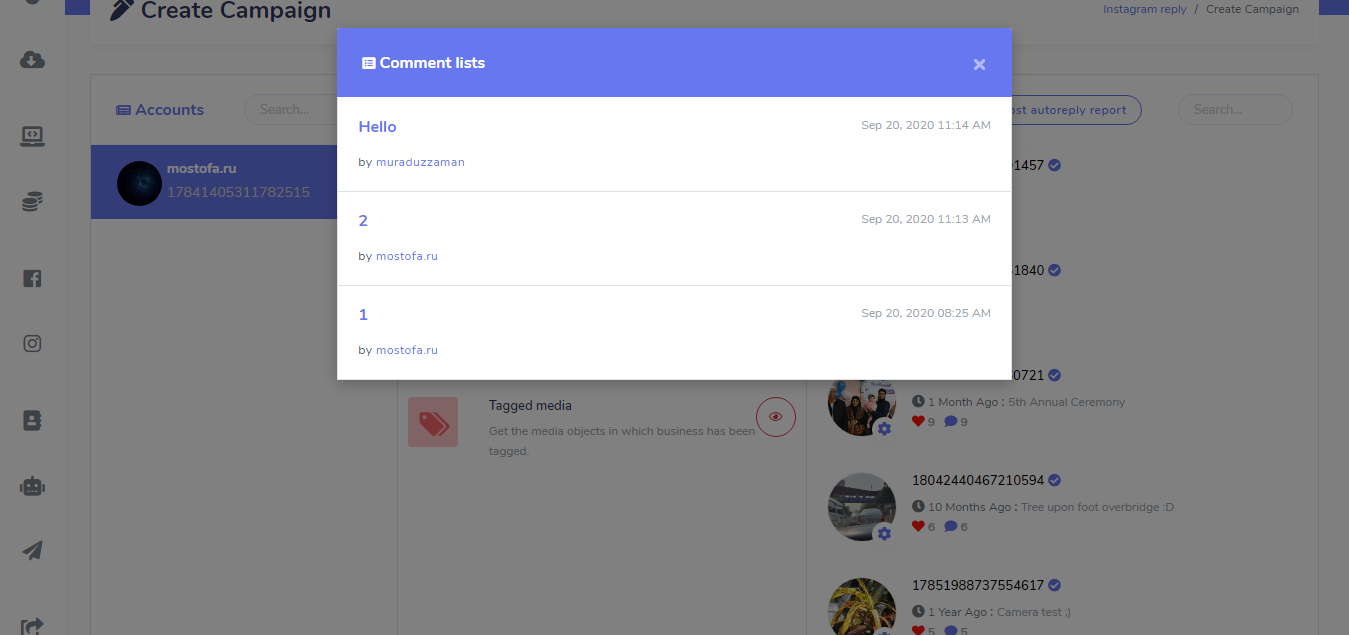
Full Account Reply Settings #
The SocialNowa Chatbot now has a Full Account Reply feature, in addition to its existing auto-reply feature for comments on specific posts. On your Instagram business account, you now have the option to enable full account reply for any and all of your posts. To activate it, all that is required of you is to fill out the form for the auto reply.
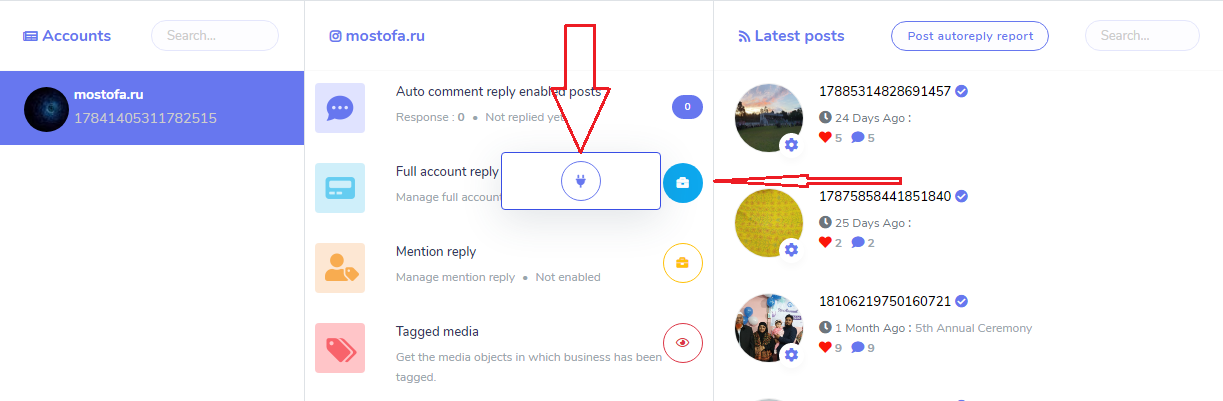
First, select the icon from the toolbar, and then select the Enable icon from the menu.
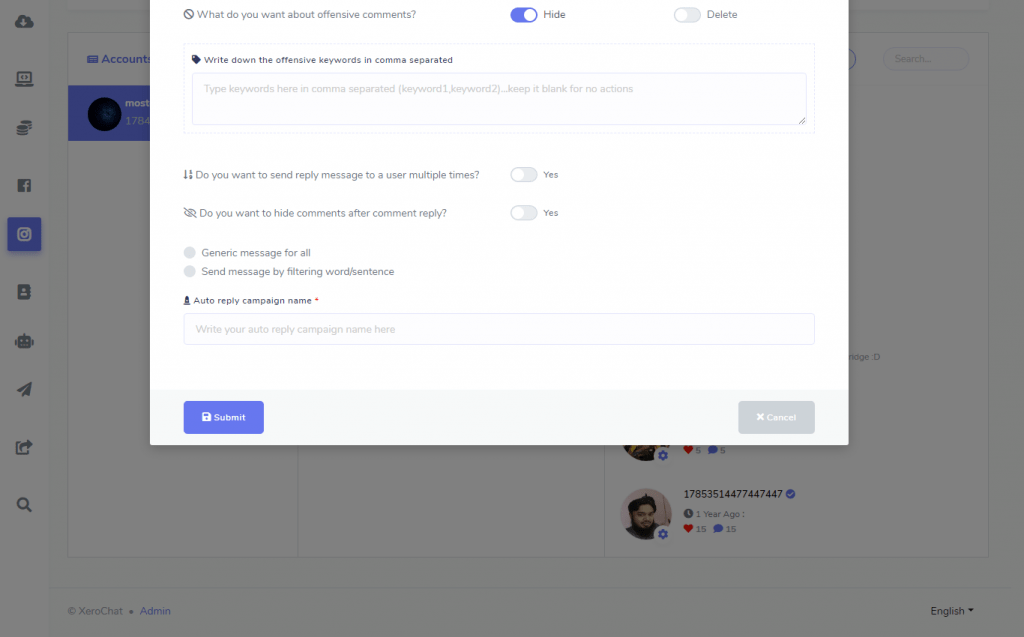
You will be given with a modal asking for full account reply information, and you will be required to submit all of the required information. When you enable Full Account Reply for your Instagram business account, the system will send replies to comments anytime a new comment is received for any of your linked Instagram business account’s posts. This occurs whenever Full Account Reply is enabled. You have the option of selecting entire account reply settings to be either general or keyword filter based.
When you have finished enabling full account reply, the list of actions button for full account reply settings will become visible to you. You have the ability to view the reply settings button, as well as report it, change it, pause and play it, and remove it.
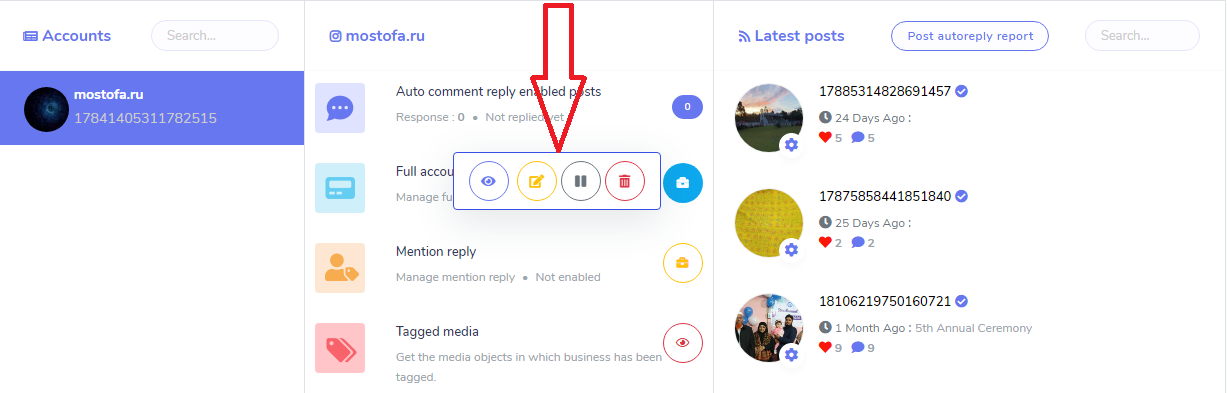
Mention Reply Options # in your response. #
You will not only be able to set a complete account reply for your Instagram business account, but you will also be able to set a mention reply. You may get the mention reply form by clicking on the icon that is located next to the phrase “full account reply,” and then clicking on the button that says “enable mention reply.”
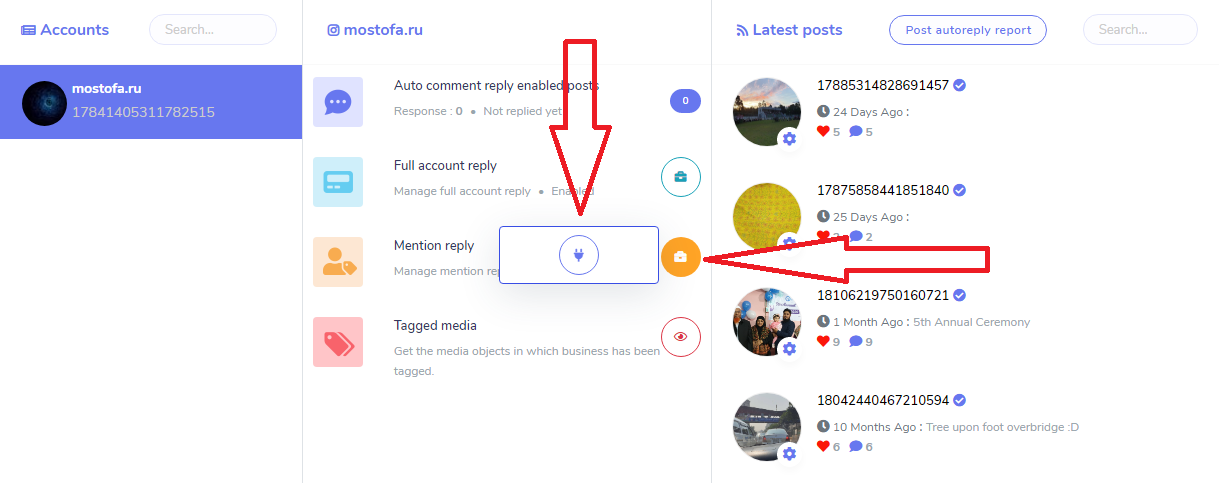
Complete the form, then click the “Submit” button when you’re done. If you enable the mention reply settings for your Instagram business account, then whenever you are mentioned in any comments or posts on your Instagram account by any user, the system will send a reply to the comments in which you were mentioned.

You will be able to see the list of actions button for mentioning reply settings once you have enabled full account reply. You have the option to view the reply settings button, as well as report it, change it, pause and play it, and remove it.
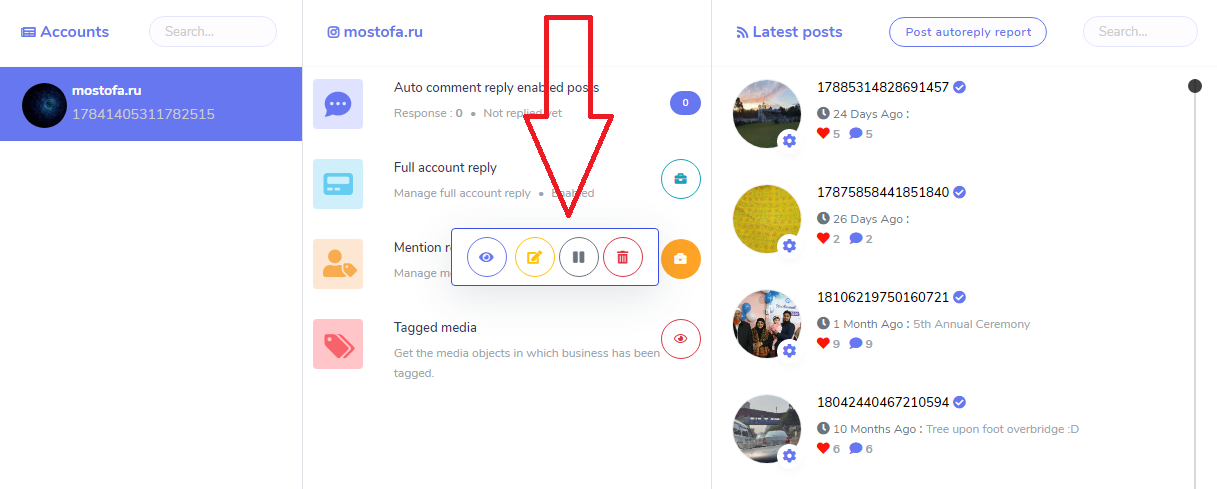
Tagged Media #
The posts in which you are tagged or mentioned by other Instagram users are what are referred to as “Tagged Media” features. To access the lists of tagged posts, either click on the Tagged Media area of the page or on the symbol. The lists will be presented in the column located to the right. Please take a look at the picture that is below.
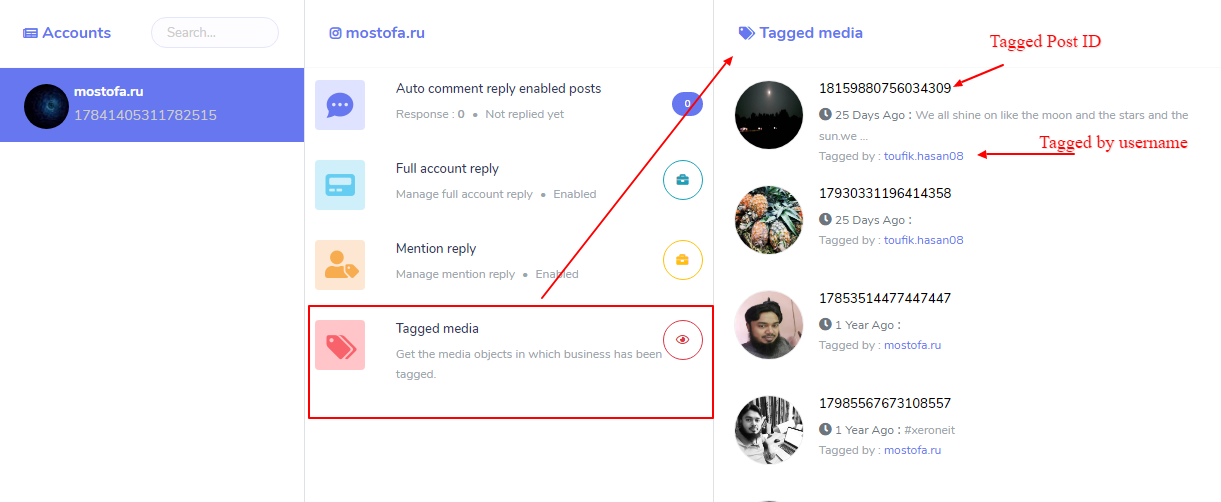
Reports #
You have the ability to view the reports in their full and to mention the reply settings from both perspectives. If you want to view the reports for each individual account, you will need to click to the report section of the campaign build section in its full, mention the reply settings, and then click the “Report” button.
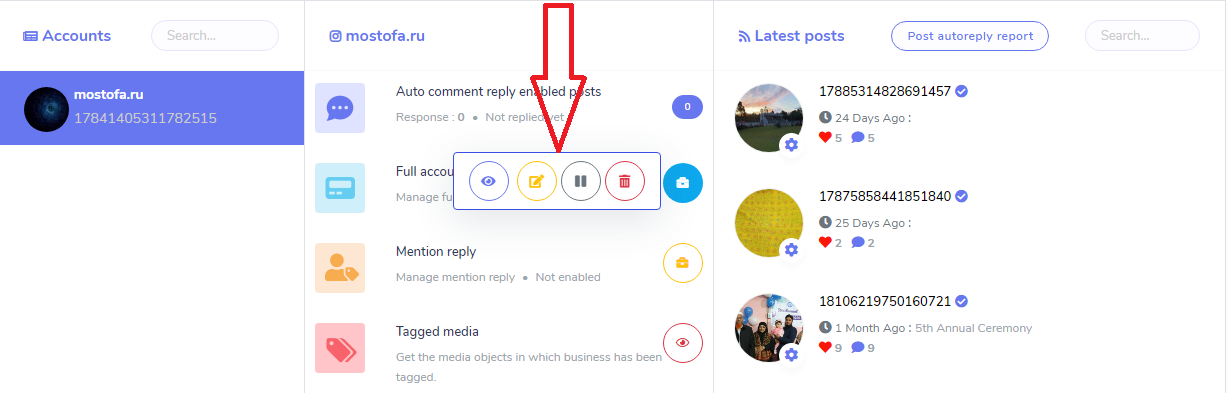
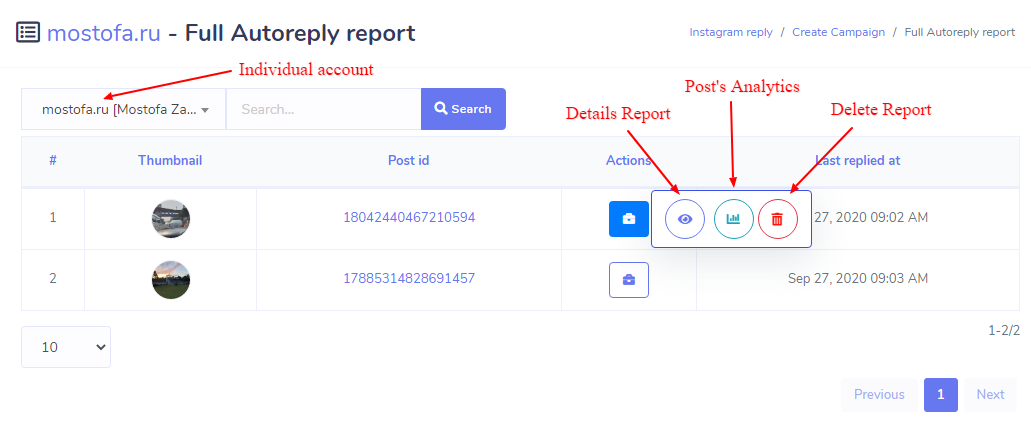
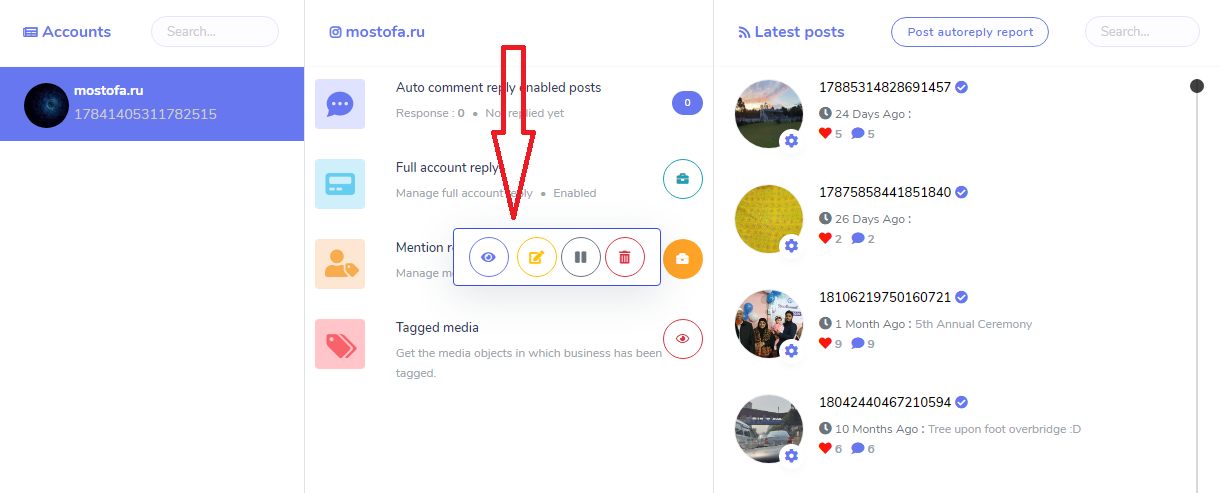
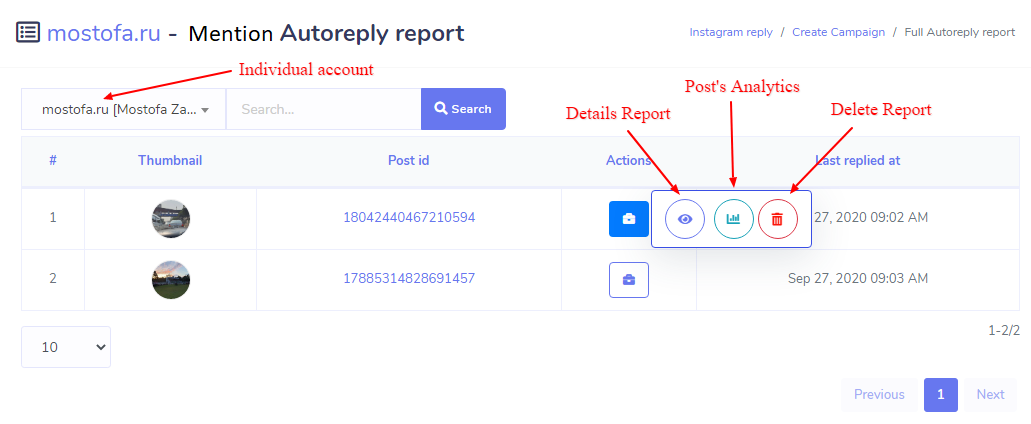
You can also visit the reports pages to view all of the full and mention reply reports for your Instagram business accounts in a single location. To get a report of all accounts, navigate to the Comment Automation > Reports area and then click the Full or Mention Reply Reports buttons.